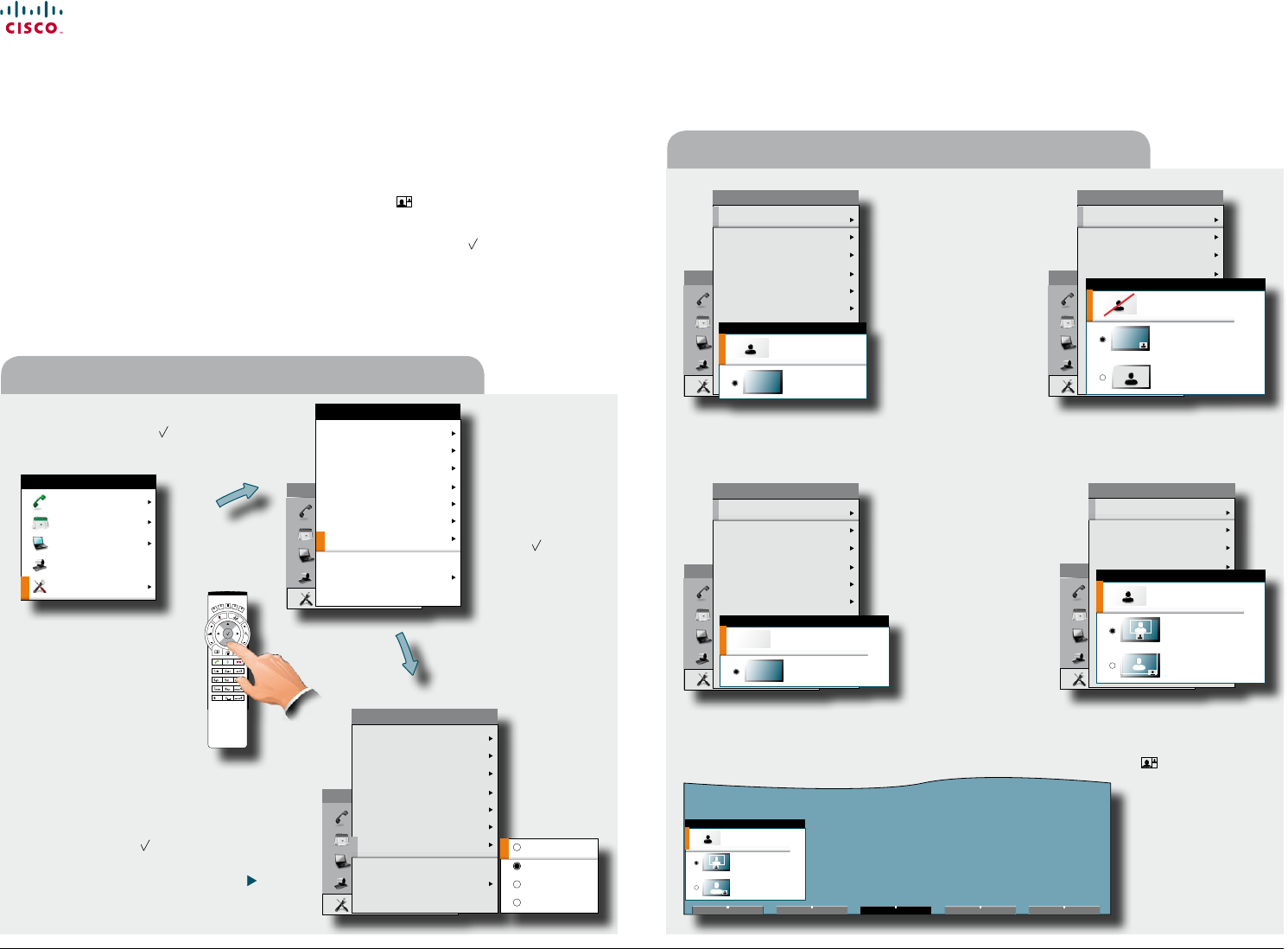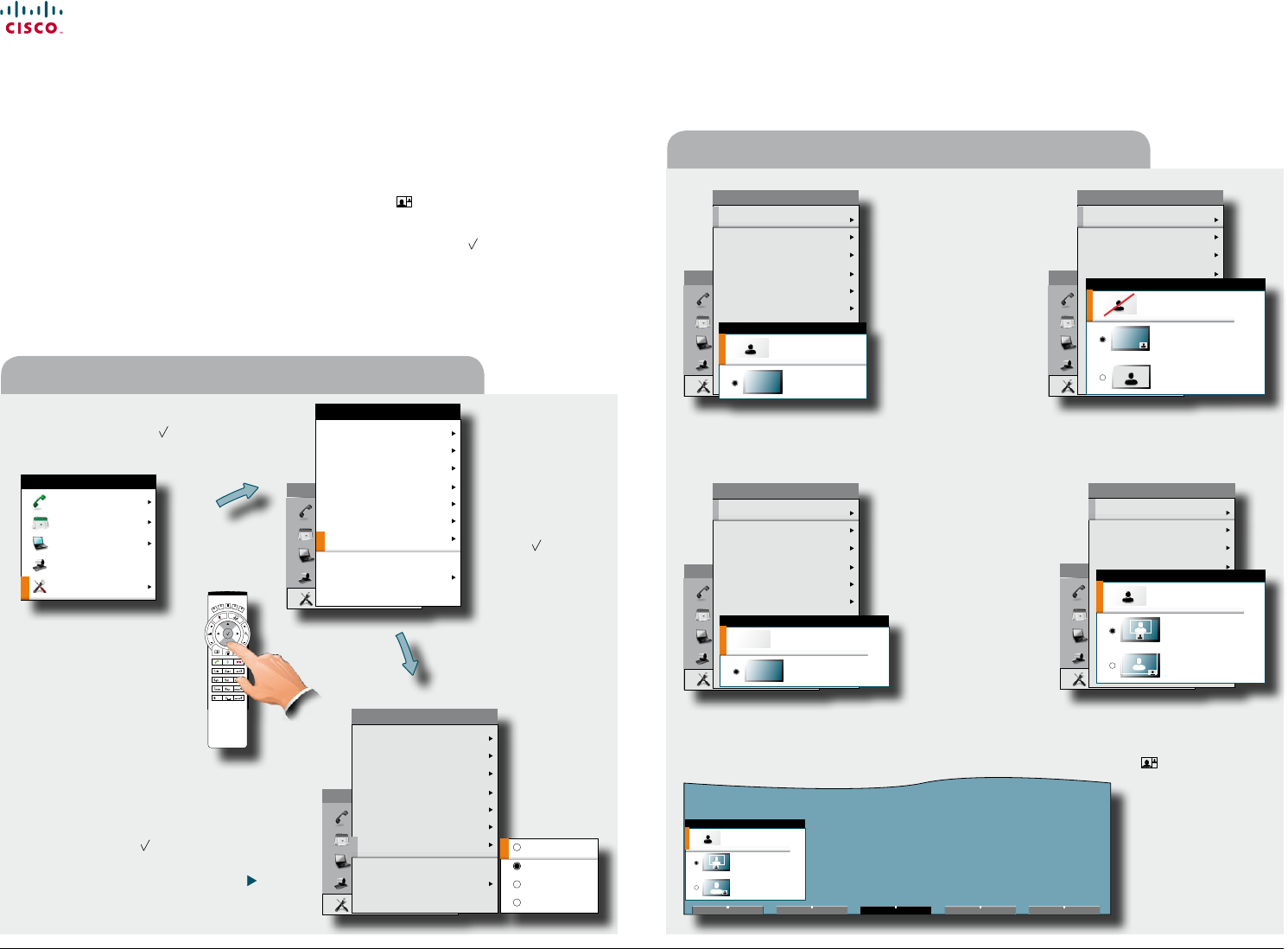
www.cisco.com
8
Cisco TelePresence System Prole-series, C-series codecs, Quick Set C20 User guide
D14852.03 User guide Cisco TelePresence Prole, C-series codecs, Quick Set C20, February 2012
All contents are copyright © 2010–2012 Cisco Systems, Inc. All rights reserved.
Tip: Adding a wallpaper to your screen
Change remote layout (the outgoing video) when hosting
MultiSite Conference...
Screen layout
The layout of the screen can be changed as shown to the right.
To show the display options screen, press the Layout (
) key. Alternatively, you
may get to it through Settings > Layout.
• Use the Arrow keys to move between the alternatives and use
to select the
alternative you want to use.
• You may—or may not—include selfview (to show the outgoing video signal from
your own system). This will show you what others will see from your system.
In the Settings
submenu
navigate down
to Wallpaper.
Press again.
In the Home menu, navigate down to
Settings and press the
key.
Select between the options
available and press the
key to leave the menu
putting your choice into
eect. See also page
20 for more on this.
However, if you
already have
activated the
selfview, the menu
will give you these
options when you
enter the menu
again.
However, if you
already have
activated the
selfview, you may
select where the
selfview should
appear in the image
when you enter the
menu again.
Layout control outside a
call is limited to the choice
between showing selfview
and showing a wallpaper...
Layout control when in a
call provides the choice
of showing selfview or full
screen participant...
Call
Meetings
Presentation
Camera control
Settings
HOME
Layout
Main source: Camera
Call settings
Language: English
Date and time
Sounds and alerts
Wallpaper: Growing
System information
Administrator settings
Restart
SETTINGS
Call
Meetings
Presentation
Camera control
Settings
HOME
Layout
Main source: Camera
Call settings
Language: English
Date and time
Sounds and alerts
Wallpaper: Growing
System information
Advanced
Restart
SETTINGS
LAYOUT CONTROL
Show selfview
Wallpaper
Call
Meetings
Presentation
Camera control
Settings
HOME
Layout
Main source: Camera
Call settings
Language: English
Date and time
Sounds and alerts
Wallpaper: Growing
System information
Advanced
Restart
SETTINGS
LAYOUT CONTROL
Hide selfview
Wallpaper with selfview
Full screen selfview
Call
Meetings
Presentation
Camera control
Settings
HOME
Layout
Main source: Camera
Call settings
Language: English
Date and time
Sounds and alerts
Wallpaper: Growing
System information
Advanced
Restart
SETTINGS
LAYOUT CONTROL
Show selfview
Full screen participant
Call
Meetings
Presentation
Camera control
Settings
HOME
Layout
Main source: Camera
Call settings
Language: English
Date and time
Sounds and alerts
Wallpaper: Growing
System information
Advanced
Restart
SETTINGS
LAYOUT CONTROL
Show selfview
Speaker participant
Full screen participant
LAYOUT CONTROL
Show selfview
Speaker participant
Full screen participant
Pressing Layout
( ) will produce a
softkey letting you
choose the layout
of the outgoing
video. Select among
all dened layouts
available. Note that
you have no inuence
on the actual layout on
the remote system.
Layout control
Call
Meetings
Presentation
Camera control
Settings
HOME
Call
Meetings
Presentation
Camera control
Settings
HOME
Layout
Main source: Camera
Call settings
Language: English
Date and time
Sounds and alerts
Wallpaper: Growing
System information
Administrator settings
Restart
SETTINGS
None
Growing
Summersky
Custom