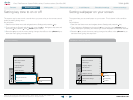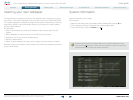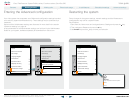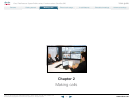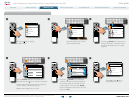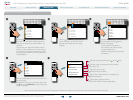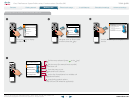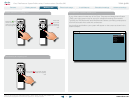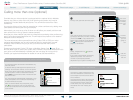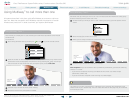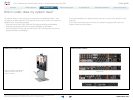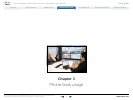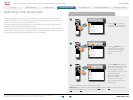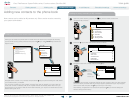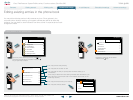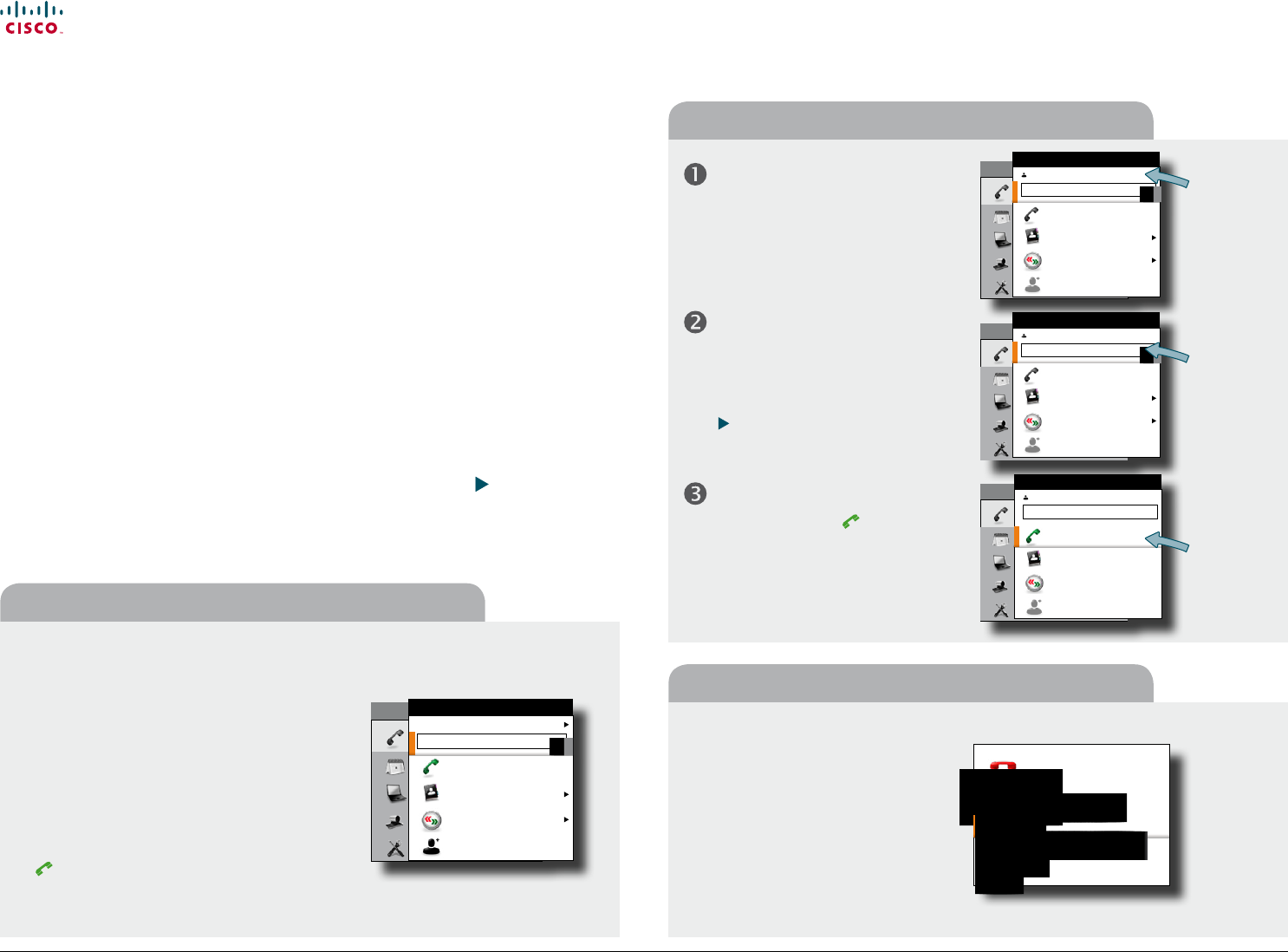
www.cisco.com
28
Cisco TelePresence System Prole-series, C-series codecs, Quick Set C20 User guide
D14852.03 User guide Cisco TelePresence Prole, C-series codecs, Quick Set C20, February 2012
All contents are copyright © 2010–2012 Cisco Systems, Inc. All rights reserved.
Terminating a video conference
Calling participants one by one
Setting up a list of whom to call before calling them
Calling more than one (optional)
Provided that your video endpoint is equipped with the optional built-in Multisite
feature, any point-to-point video call (a call involving two parties only) may be
expanded to include additional participants. The call will then become a video
conference.
Any ongoing video call can then be expanded to a video conference by adding more
participants at all times (see the right example).
Alternatively, you may set up a list of whom to call before you actually call them and
then call them all in one go (see the below example).
Note that your video network may have an infrastructure permitting video conferencing—
even if your video system itself does not. This will require the presence of an external
Multipoint Control Unit (MCU).
The most advanced video systems (those using Codec C60 or C90) can—when
equipped with Multisite—set up video meetings with four participants (yourself
included). External MCUs may let you set up conferences with many more
participants.
Systems equipped with Codec C20 have no Multisite feature (see
page 30 to
nd out which type of codec your system has). However, all products described in this
user guide come with Multiway
™
installed (see the next page for more on this).
Contact your system administrator for details on how to use external MCUs.
This example shows two entries made before any
calls are placed.
To do this start by entering the rst person to call
(directly, via the recent calls list or from the phone
book), then select Add another participant and add
a second person. When all have been entered,
press Call on the remote control or select the Call
icon in the menu.
For units equipped with MultiSite capabilities, up to
three participants can be called simultaneously, if
no external MCUs are used.
After you have entered the participants, press
the
key to place the calls. Any of these may,
of course, be fetched from the phone book in the
usual manner.
During a call, open the Call menu again…
Then call someone in the usual manner—
by keying in the name, number or address
(in this case “542”) or by means of the
phone book. Invoke the virtual keyboard
(see
“Entering text in text elds” on
page 7), if convenient.
Finally, navigate down to
Call and
place the call…
If you want to add another participant,
repeat the process. The maximum
number of participants possible
depends on your system’s conguration.
This is the
participant
you already
are in a call
with.
The next
participant
you are
going to
call.
Use this
to place
the call.
The host of a video conference is the
one who initiated the conference. This
is the endpoint to which all the others
are connected.
The host has the right to terminate the
connection to any of the participants.
The participants cannot control any
of the others, but may disconnect
themselves from the meeting at all
times.
Call
Meetings
Presentation
Camera control
Settings
HOME
Call
Phone book
Recent calls
Add another participant
CALL
alice.wonderland@mycompany.com
john.doe
abc
End call
Do you really want to disconnect this call?
Disconnect all
Disconnect alice.wonderland@mycompany.com
Disconnect 542
Cancel
Call
Meetings
Presentation
Camera control
Settings
HOME
Call
Phone book
Recent calls
Add another participant
CALL
alice.wonderland@mycompany.com
Enter contact...
123
Call
Meetings
Presentation
Camera control
Settings
HOME
Call
Phone book
Recent calls
Add another participant
CALL
alice.wonderland@mycompany.com
542
123
Call
Meetings
Presentation
Camera control
Settings
HOME
Call
Phone book
Recent calls
Add another participant
CALL
alice.wonderland@mycompany.com
542
Contents
Advanced settings
Getting started
Making calls
Phone book usage
In-call features
Scheduled meetings
Making calls