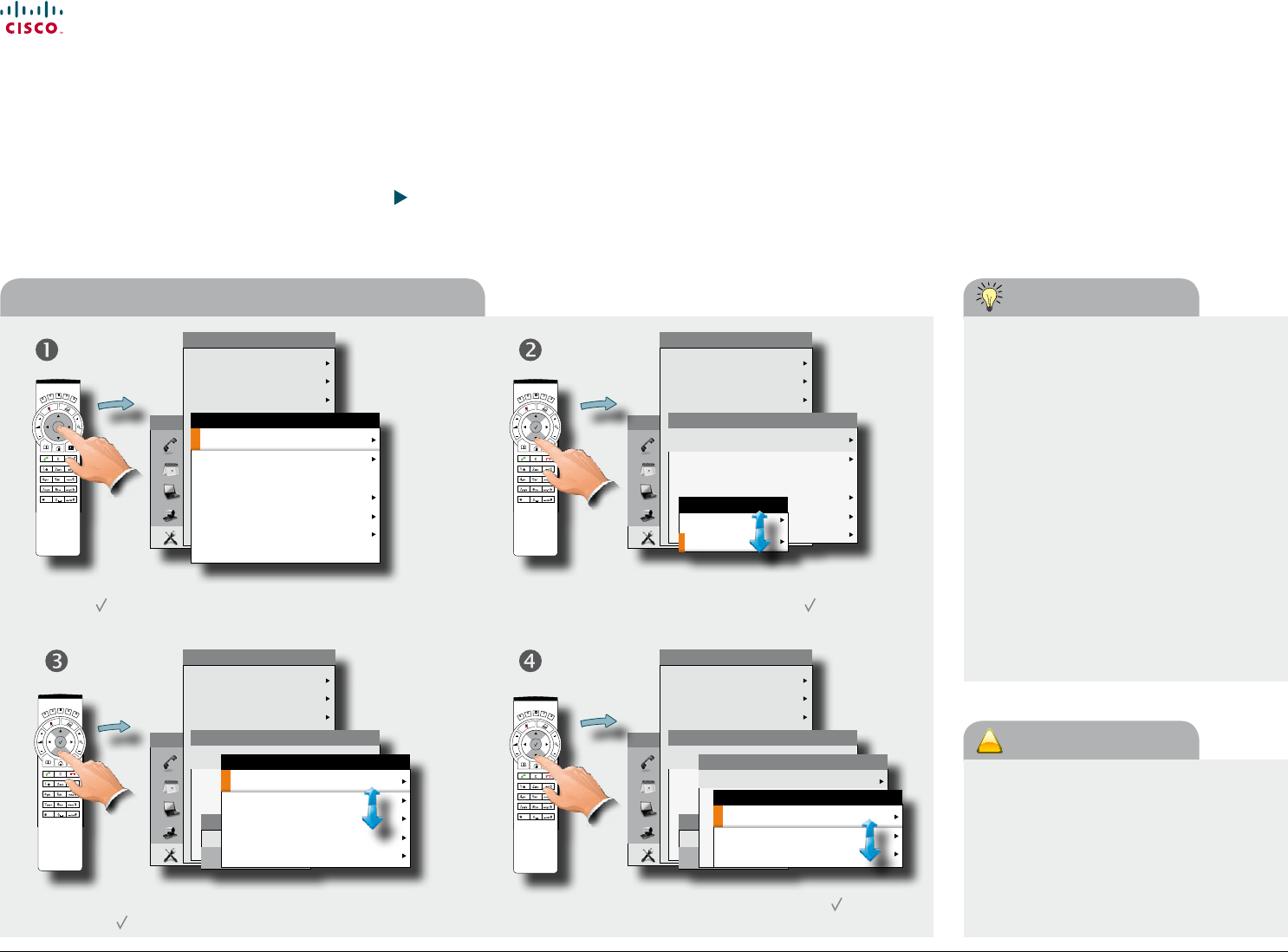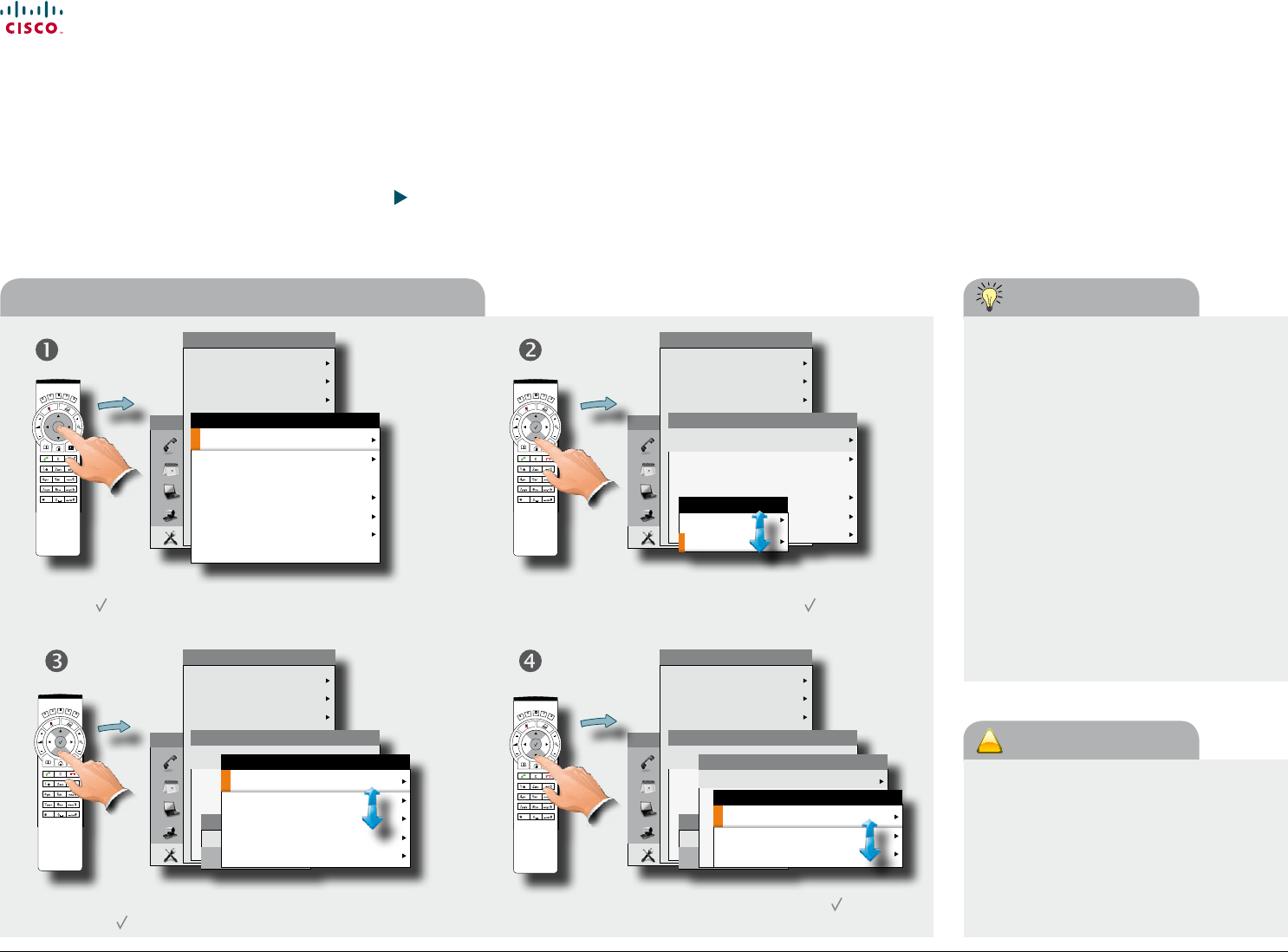
www.cisco.com
46
Cisco TelePresence System Prole-series, C-series codecs, Quick Set C20 User guide
D14852.03 User guide Cisco TelePresence Prole, C-series codecs, Quick Set C20, February 2012
All contents are copyright © 2010–2012 Cisco Systems, Inc. All rights reserved.
Assigning a function to a softbutton
Assigning softbutton functions
The Function keys of the system’s remote control are used to control the softbuttons
appearing along the lower end of the screen—see also ”Navigating in the menus”
on page 6 for more.
The softbuttons are context sensitive, which means that they appear only when
needed and not else. You may enhance your system’s perceived performance by
assigning your own functionalities to the softbuttons.
Call
Meetings
Presentation
Camera control
Settings
HOME
Layout
Main source: Camera
Call settings
Language: English
Date and time
Sounds and alerts
Wallpaper: Growing
System information
Advanced
Restart
SETTINGS
ADMINISTRATOR SETTINGS
Programmable softbuttons
Audio input levels
Connect to Callway
IP settings
Advanced configuration
Change password
SYSTEM MODE
In idle
In call
Navigate to Programmable softbuttons, as outlined, and
press the key. Se also the previous page, if needed.
Call
Meetings
Presentation
Camera control
Settings
HOME
Layout
Main source: Camera
Call settings
Language: English
Date and time
Sounds and alerts
Wallpaper: Growing
System information
Advanced
Restart
SETTINGS
ADMINISTRATOR SETTINGS
Programmable softbuttons
Audio input levels
Connect to Callway
IP settings
Advanced configuration
Change password
SYSTEM MODE
In idle
In call
IN CALL
Softbutton 1: Not set
Softbutton 2: Not set
Softbutton 3: Not set
Softbutton 4: Not set
Softbutton 5: Not set
Main source selection
Camera preset
Speed dials
SOFTBUTTON 1
Select among the options available and press the key. The
options are presented in detail on the following pages.
Navigate to select whether the softbutton function shall
apply to idle or to in-call conditions. Press the
key.
Call
Meetings
Presentation
Camera control
Settings
HOME
Layout
Main source: Camera
Call settings
Language: English
Date and time
Sounds and alerts
Wallpaper: Growing
System information
Advanced
Restart
SETTINGS
ADMINISTRATOR SETTINGS
Programmable softbuttons
Audio input levels
Connect to Callway
IP settings
Advanced configuration
Change password
SYSTEM MODE
In idle
In call
Softbutton 1: Not set
Softbutton 2: Not set
Softbutton 3: Not set
Softbutton 4: Not set
Softbutton 5: Not set
IN CALL
Navigate to select which softbutton to assign a function
to. Press the key.
If you want a softbutton assignment to apply
to both idle and in-call situations, you must
assign a function twice.
There must be one setting for idle and
another one for in-call mode.
Note that any softbutton may be assigned to
any of the functions available.
Consequently, setting one softbutton to a
specic function for idle situations does
not require that the same function must be
assigned to the same softbutton for in-call
situations.
However, doing so may appear more logical in
many cases.
The description presented on this page
assumes that you are already inside the
Administrator settings, as described on the
previous page.
The access to the Administrator settings
may have been password protected by your
system administrator. Contact your system
administrator, if in doubt.
Call
Meetings
Presentation
Camera control
Settings
HOME
Layout
Main source: Camera
Call settings
Language: English
Date and time
Sounds and alerts
Wallpaper: Growing
System information
Advanced
Restart
SETTINGS
Programmable softbuttons
Audio input levels
Connect to Cisco Callway
IP settings
Set menu password
Pairing
Advanced configuration
ADMINISTRATOR SETTINGS