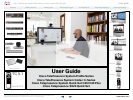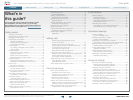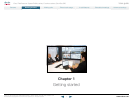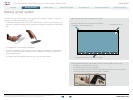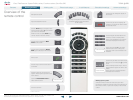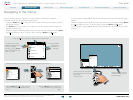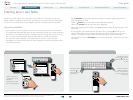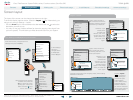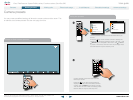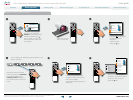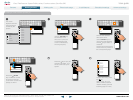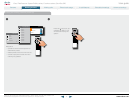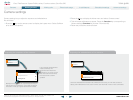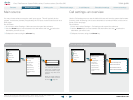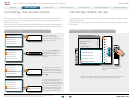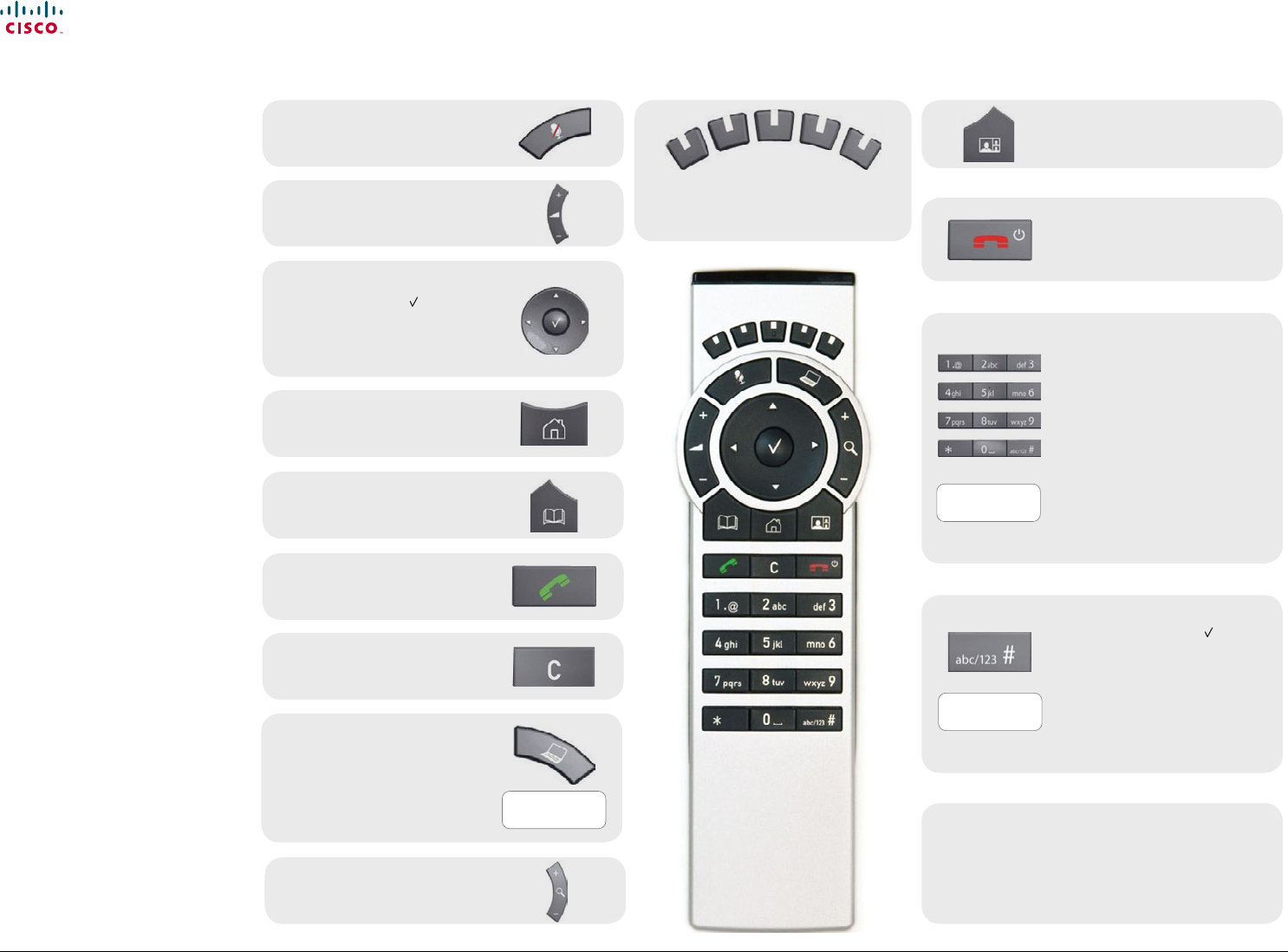
www.cisco.com
5
Cisco TelePresence System Prole-series, C-series codecs, Quick Set C20 User guide
D14852.03 User guide Cisco TelePresence Prole, C-series codecs, Quick Set C20, February 2012
All contents are copyright © 2010–2012 Cisco Systems, Inc. All rights reserved.
Quick Reference Guide TRC 5
Microphone On/O.
Adjust loudspeaker volume.
Use the Arrow keys to navigate in the
menus and the center
key to conrm
your choice or selection.
When no menu is open, Arrow keys
can be used to move the camera.
Use this key to display the Main
menu on the screen.
Use this key to display the Phone
book (your contacts) on the screen.
Place a call.
Use this key to remove characters in
a text eld.
Switch to show PC screen on the
system. Press again to go back to the
main camera.
Open the Presentation menu to
select other sources.
Press and hold
Press and hold
Press and hold
These keys correspond to the ve context
sensitive softkeys along the bottom
of the screen.
Use this key to change the layout on
the screen.
Use this key to end an ongoing call.
Outside a call, press and hold to enter
the standby mode.
Use the keypad to enter letters and
numbers, as with a mobile phone.
Press a key repeatedly to access the
characters displayed on each key.
Press and hold the # key to switch
between touch tone mode (press
and hold), lower case characters and
numbers.
Use this key to enter touch tone mode
(DTMF) in a call. Press the
key when
done.
When entering text this key is used to
toggle between upper and lower case
letters.
Press and hold to change between
characters and numerics.
Waking up the system
Grab the remote control and make sure your hand
touches the rubber line sensors located on both sides of
the remote control, or just touch any key on the remote
control.
Zoom the camera.
D14844.01 May 2011
Overview of the
remote control
Contents
Advanced settings
Getting started
Making calls
Phone book usage
In-call features
Scheduled meetings
Getting started