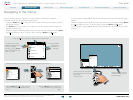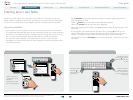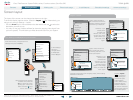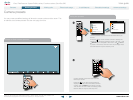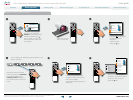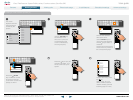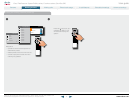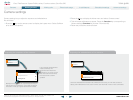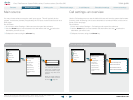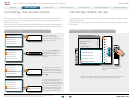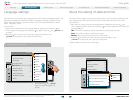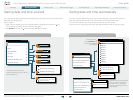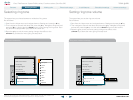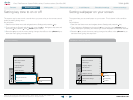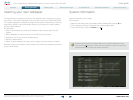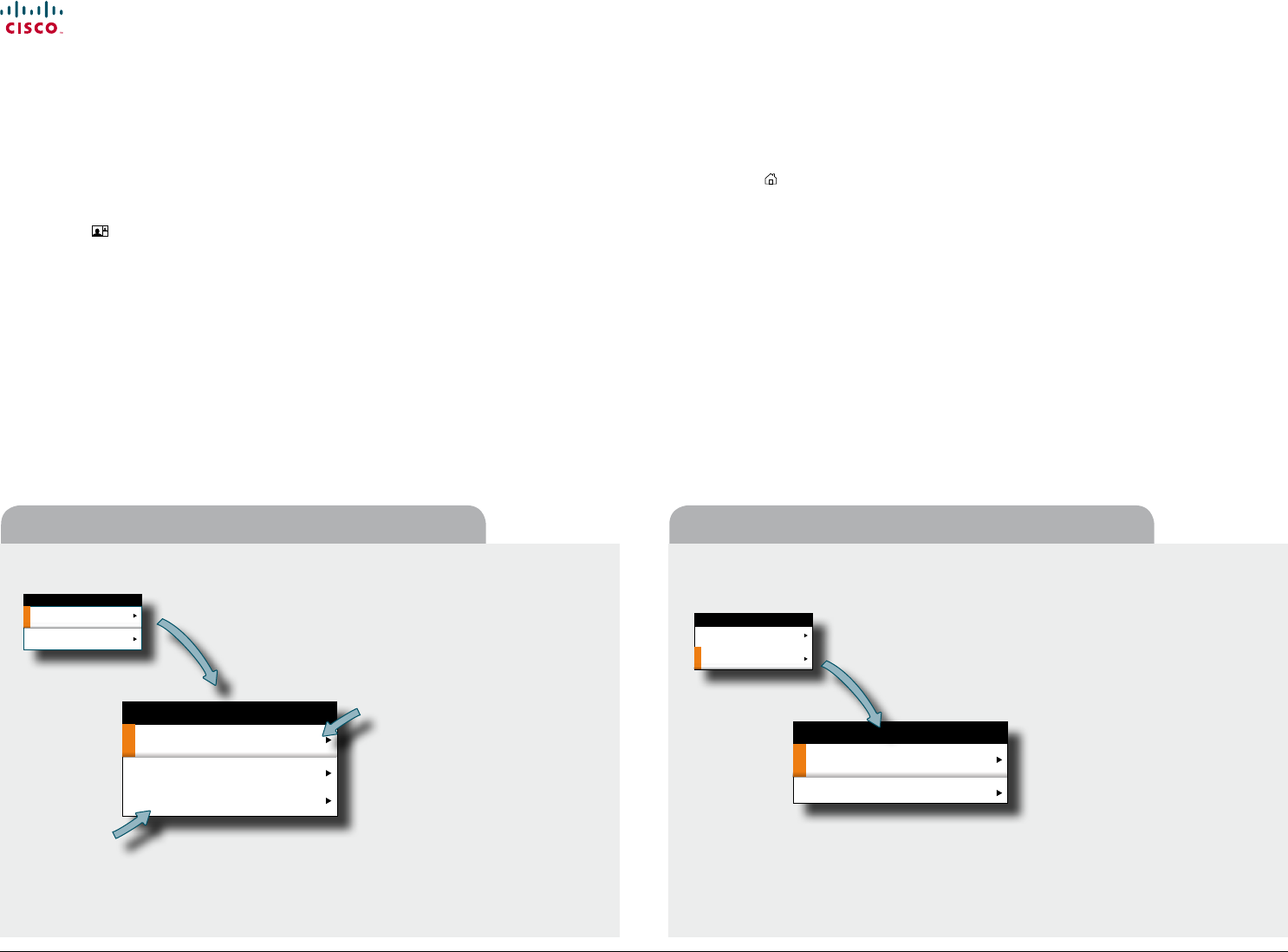
www.cisco.com
14
Cisco TelePresence System Prole-series, C-series codecs, Quick Set C20 User guide
D14852.03 User guide Cisco TelePresence Prole, C-series codecs, Quick Set C20, February 2012
All contents are copyright © 2010–2012 Cisco Systems, Inc. All rights reserved.
Adjusting the whitebalance of the cameraAdjusting the exposure of the camera
Camera settings
Camera settings let you adjust the exposure and whitebalance.
Do as follows:
1. Press the
key on the remote control to display the Layout menu. Select Selfview
to be shown as required.
2. Press the
key to display the Home menu and select Camera control.
3. This will cause softbuttons to appear. Press the Function key corresponding to
Camera settings (Function key number 2 from the left).
4. Follow the procedures outlined below.
If you change the Brightness
mode to Manual, the
Brightness level becomes
possible for you to set. Since
Auto has been chosen here,
the actual level is shown
ghosted.
Backlight compensates for any backlight shining on
the camera from behind you. Such light conditions
will tend to make you appear darker than needed.
Since the whitebalance has been set to Manual in this case, you will have access to
setting the whitebalance in the usual manner. Use Automatic if that is more convenient.
CAMERA SETTINGS
Exposure
Whitebalance
CAMERA SETTINGS
Exposure
Whitebalance
Brightness mode: Auto
Brightness level: 1
Backlight: Off
EXPOSURE
Whitebalance mode: Manual
Whitebalance level: 1
WHITEBALANCE
Contents
Advanced settings
Getting started
Making calls
Phone book usage
In-call features
Scheduled meetings
Getting started