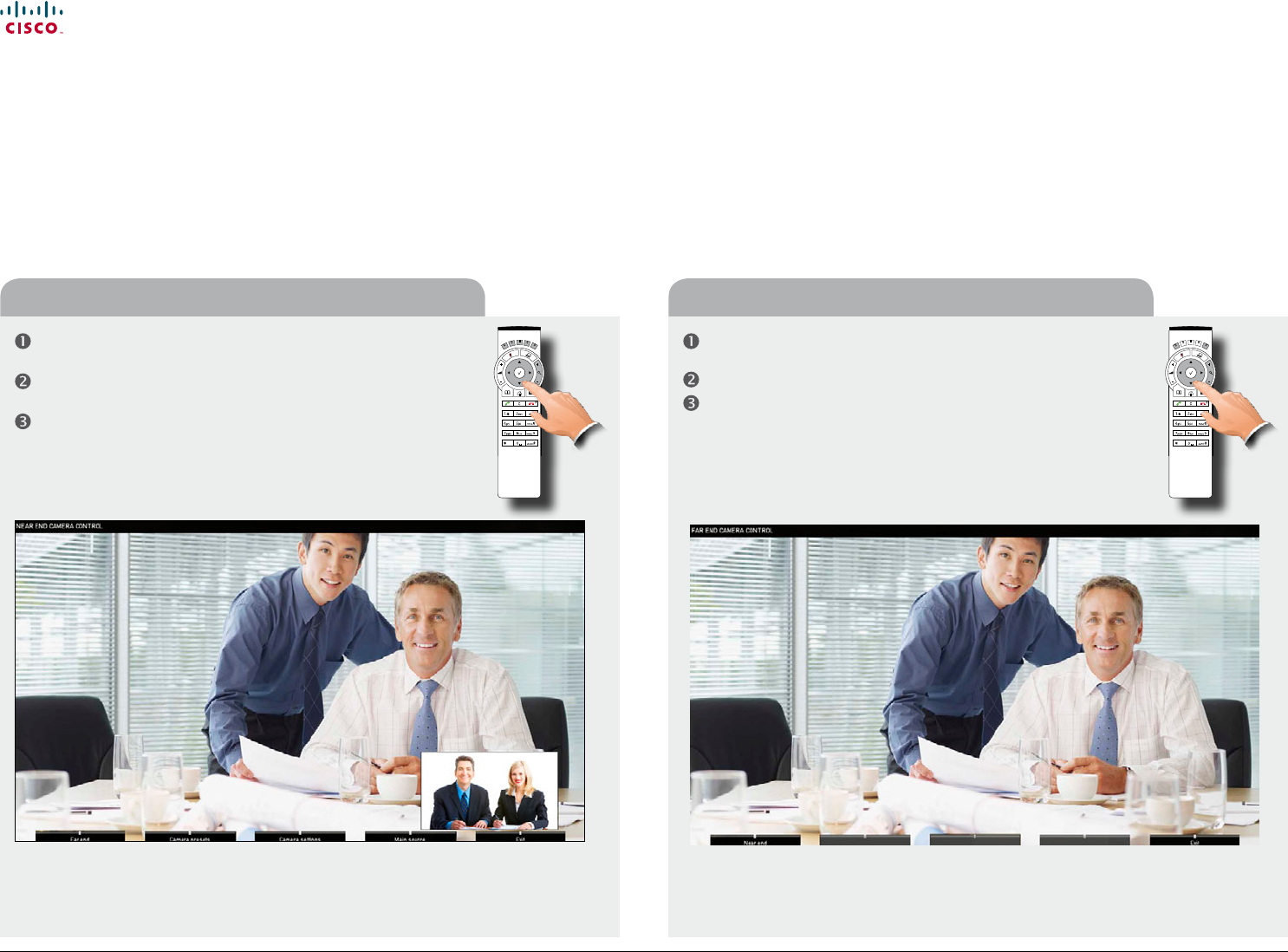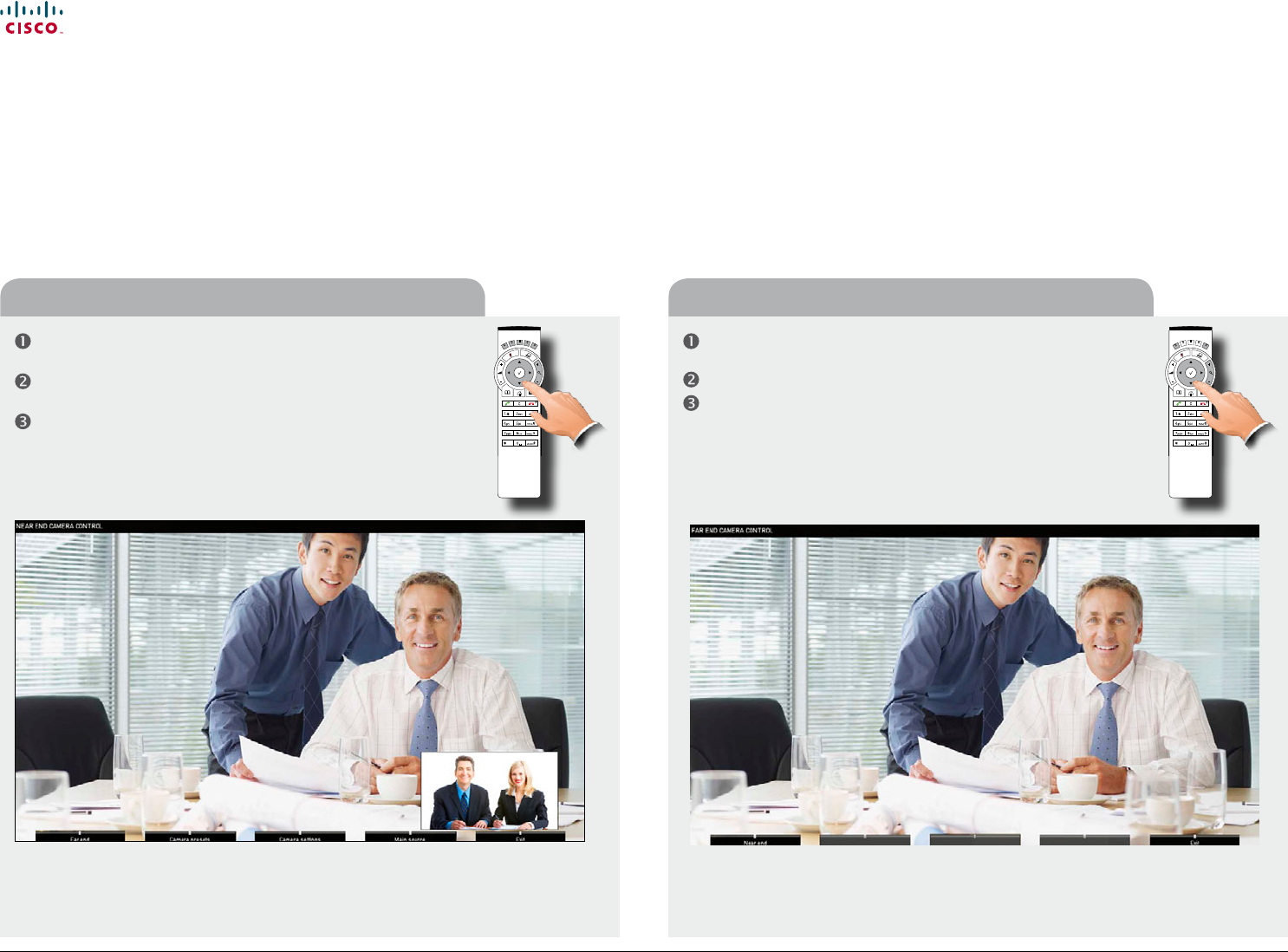
www.cisco.com
38
Cisco TelePresence System Prole-series, C-series codecs, Quick Set C20 User guide
D14852.03 User guide Cisco TelePresence Prole, C-series codecs, Quick Set C20, February 2012
All contents are copyright © 2010–2012 Cisco Systems, Inc. All rights reserved.
In a call use the Arrow keys of the remote control to enter the camera
control mode. Softbuttons will now appear as shown below.
Press the leftmost Function key to access the far end camera.
Proceed as for near end camera control.
Controlling far end camera (far side)
Controlling the cameras
During a call, you may control where your own camera is pointing (i.e. pan and tilt)
and the zoom. However, far end systems with remotely controllable cameras may
also permit you to control their camera’s panning and zooming. This is called Far end
camera control.
For video conferences with more than two participants, far end is an ambiguous term.
If you are the initiator of a conference the only far end camera controllable by you will
be the rst participant you called. The other participants may all control your camera,
but they cannot control each other.
In a call use the Arrow keys of the remote control to enter the camera
control mode. Softbuttons will now appear as shown below.
Use the Arrow keys and the Zoom keys to pan, tilt and zoom your
camera.
Exit the mode when nished.
Controlling your own camera (near side)
Access to far
end camera (if
far end camera
is remotely
controllable).
Access to your
own camera
presets, if
dened.
Access to your
own camera’s
settings.
Access to your
own system’s
main source
setting.
Exit this
mode.
Back to near end
camera control.
Exit this
mode.