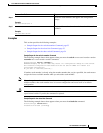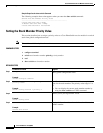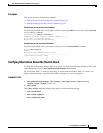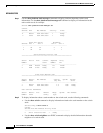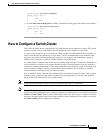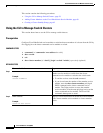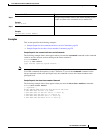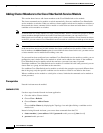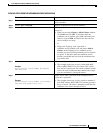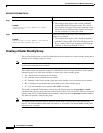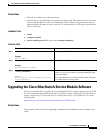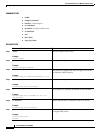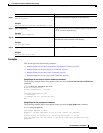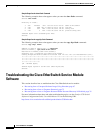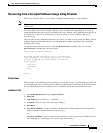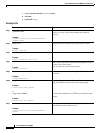Cisco EtherSwitch Service Modules Feature Guide
How to Configure a Switch Cluster
61
Cisco IOS Release 12.2(25)SEC
DETAILED STEPS FROM THE NETWORK ASSISTANT APPLICATION
Command or Action Purpose
Step 1
Close the Add to Cluster window. Closes the Add to Cluster window to view an updated list of
cluster members.
Step 2
Choose View > Refresh. Displays an updated list of cluster members.
Step 3
Choose Cluster > Add to Cluster. Allows you to select a candidate service module from the
cluster list.
• When you are at the Cluster > Add to Cluster window,
click Add, and click OK. To add more than one
candidate service module, press Ctrl, and make your
choices, or press Shift, and choose the first and last
service module in a range.
or
• Display the Topology view, right-click a
candidate-service module icon, and choose Add to
Cluster. In the Topology view, candidate service
modules are cyan, and cluster member service modules
are green. To add more than one candidate service
module, press Ctrl, and left-click the candidates that
you want to add.
Step 4
cluster member
Example:
Switch(config)# cluster member mac-address
00E0.1E00.3333
Adds members to the cluster.
• The example shows how to add a switch with MAC
address 00E0.1E00.3333 to the cluster. This switch
does not have a password. The cluster command switch
selects the next available member number and assigns
it to the switch that is joining the cluster.
Step 5
password
Example:
Switch(config)# cluster member 2 mac-address
00E0.1E00.2222 password key vlan 3
Allows you to enter a password if the candidate service
module has a password.
• The example shows how to add a switch as member 2
with MAC address 00E0.1E00.2222 and the password
key to a cluster. The cluster command switch adds the
candidate to the cluster through VLAN 3.