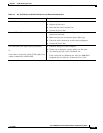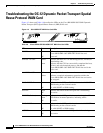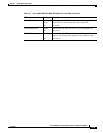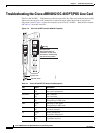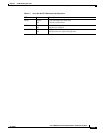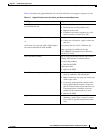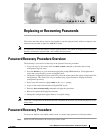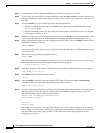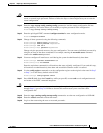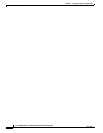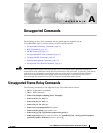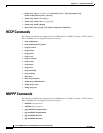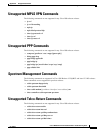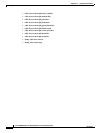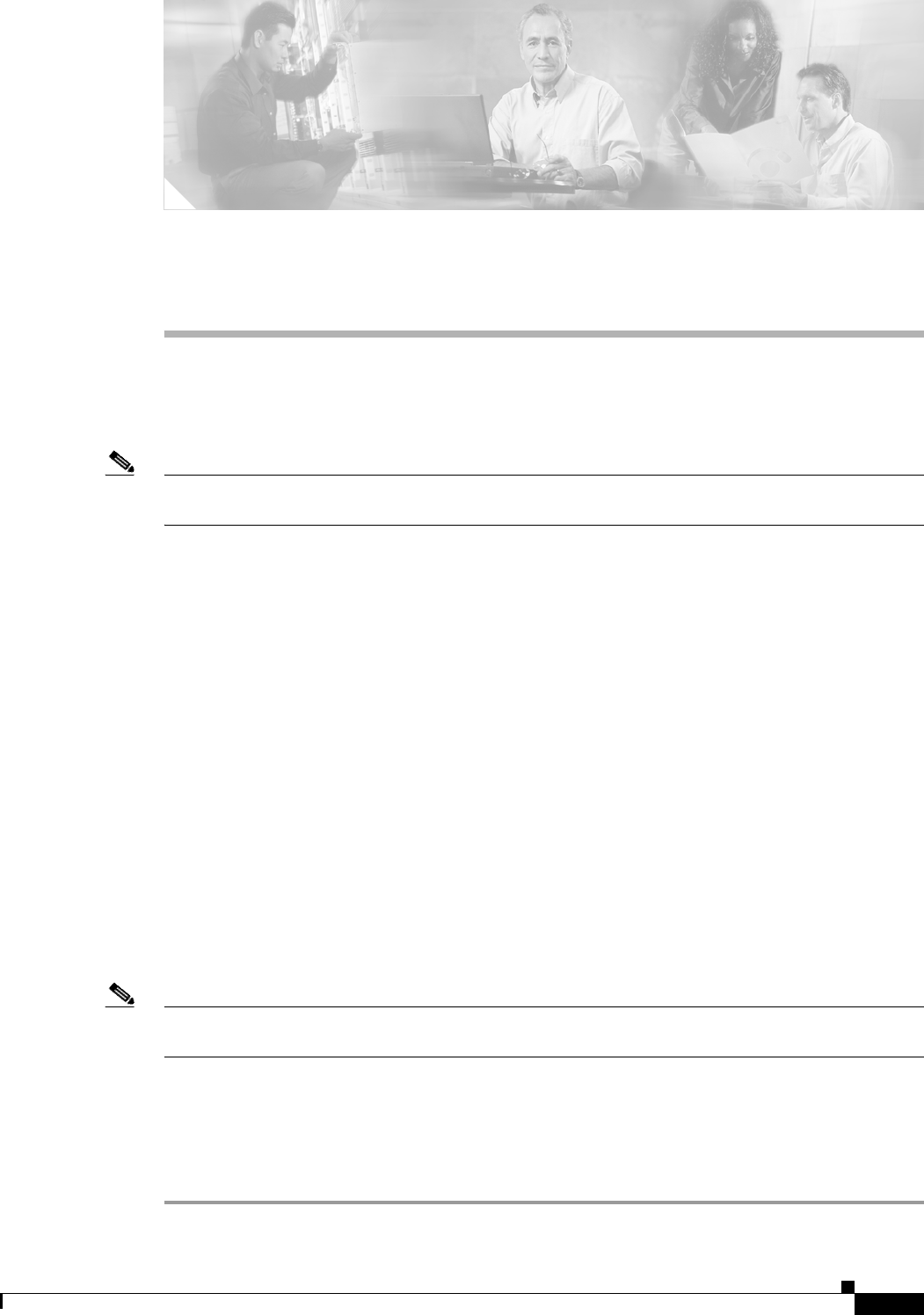
CHAPTER
5-1
Cisco uBR10012 Universal Broadband Router Troubleshooting Guide
OL-1237-01
5
Replacing or Recovering Passwords
This section describes how to recover a lost enable or console login password, and how to replace a lost
enable secret password on the Cisco uBR10012 router.
Note It is possible to recover the enable or console login password. The enable secret password is encrypted,
however, and must be replaced with a new enable secret password.
Password Recovery Procedure Overview
The following is an overview of the steps in the password recovery procedure.
• If you can log in to the router, enter the show version command to determine the existing
configuration register value.
• Press the Break key to go to the bootstrap program prompt (ROM monitor). You might need to
reload the system image by power-cycling the router.
• Change the configuration register to 0x2142 so that the router ignores the startup configuration file
during bootup. This allows you to log in without using a password and to display the startup
configuration password.
• Power cycle the router by typing reload at the rommon> prompt.
• Log in to the router and enter the privileged EXEC mode.
• Enter the show startup-config command to display the passwords.
• Recover or replace the displayed passwords.
• Change the configuration register back to its original setting.
Note To recover a lost password if the break function is disabled on the router, you must have physical access
to the router.
Password Recovery Procedure
To recover or replace a lost enable, enable secret, or console login password, use this procedure:
Step 1 Attach an ASCII terminal to the console port on the router.