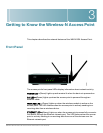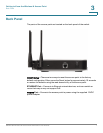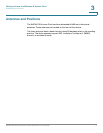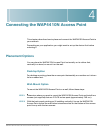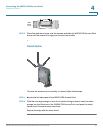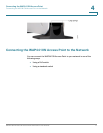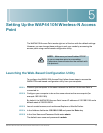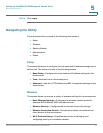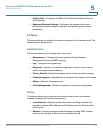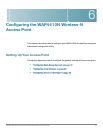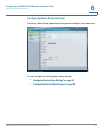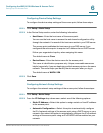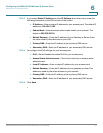5
WAP4410N Wireless-N Access Point with Power Over Internet 14
Setting Up the WAP4410N Wireless-N Access
Point
The WAP4410N Access Point works right out of the box with the default settings.
However, you can change these settings to suit your needs by accessing the
access point using a web-based configuration utility.
Launching the Web-Based Configuration Utility
To configure the WAP4410N Access Point, follow these steps to access the
WAP4410N web-based configuration utility from your computer.
STEP 1 Connect your computer to the same network the WAP4410N Access Point is
connected to.
STEP 2 Configure your computer to be on the same subnet as the access point (for
example 192.168.1.199).
By default, the WAP4410N Access Point has an IP address of 192.168.1.245 and a
default mask of 255.255.255.0.
STEP 3 Launch a web browser, such as Internet Explorer or Mozilla Firefox.
STEP 4 In the Address field enter 192.168.1.245 and press the Enter key.
STEP 5 In the User Name and Password fields enter admin.
The default user name and password is admin.
NOTE: Make sure you have Enabled TCP/IP
on your computers prior to proceeding.
Computers communicate over the network with
this protocol.