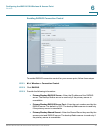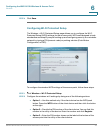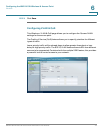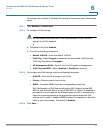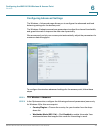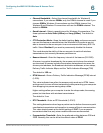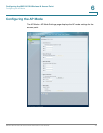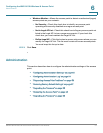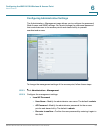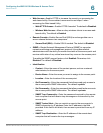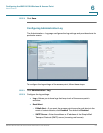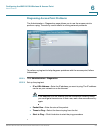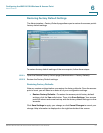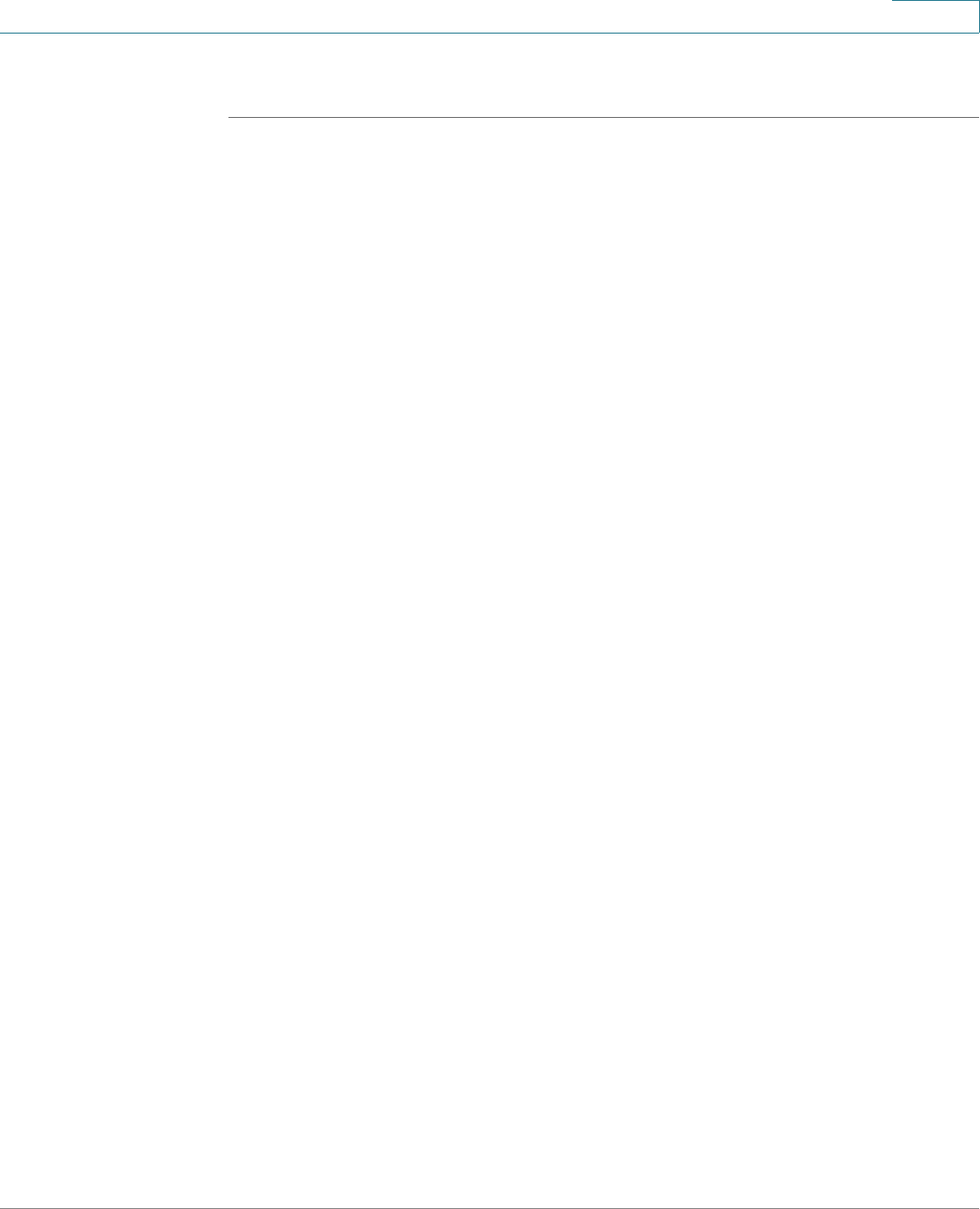
Configuring the WAP4410N Wireless-N Access Point
Configuring the AP Mode
WAP4410N Wireless-N Access Point with Power Over Internet 50
6
To configure the AP mode of the access point, follow these steps:
STEP 1 Click AP Mode > AP Mode.
STEP 2 Configure the AP Mode settings.
• Access point—Select this option to let the device operate as a normal
access point.
- Allow Wireless Signal to be repeated by a repeater—If selected, the
device will act as a repeater for another access point. Provide the MAC
addresses of the other access points in the fields.
• Wireless WDS Repeater—Select this option to let the access point
operates as a wireless repeater to extend the radio range of the associated
remote access point to overcome any obstacle that blocks radio
communication.
- Remote Access Point’s MAC Address—Enter the MAC address of the
remote access point directly, or click the Site Survey button to select
from a list of available access points.
• Wireless WDS Bridge—Select this option to let the access point operates
as a wireless bridge to perform transparent bridging with other associated
wireless bridges, and not allow any wireless client or station to access
them.
- Remote Wireless Bridge’s MAC Address—Enter the MAC addresses
of the other access points in the fields.
• Wireless Client/Repeater—Select this option to let the wireless access
point operate as a client or repeater access point, sending all traffic
received to another access point.
- Allow wireless stations to associate—Enable or disable this setting.
- Remote access point—Enter the MAC address and SSID of the desired
access point or click the Site Survey button to choose the access point
from the available networks.