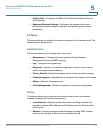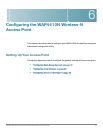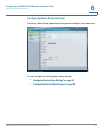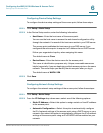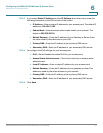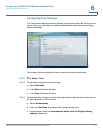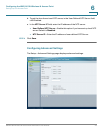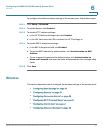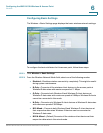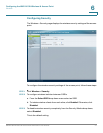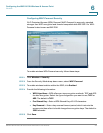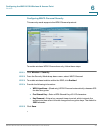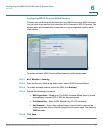Configuring the WAP4410N Wireless-N Access Point
Wireless
WAP4410N Wireless-N Access Point with Power Over Internet 24
6
To configure the advanced setup settings of the access point, follow these steps:
STEP 1 Click Setup > Advanced.
STEP 2 To enable Bonjour, click Enabled.
STEP 3 To enable HTTP redirect settings:
a. In the HTTP Redirect Settings field, click Enabled.
b. In the URL field, enter the URL to redirect the HTTP settings to.
STEP 4 To enable 802.1X supplicant settings:
a. In the 802.1x Supplicant field, click Enabled.
b. To use the MAC address for authentication, click Authentication via MAC
Address.
c. To use a name and password for authentication, click Authentication via
Name and Password and enter the name and password in the corresponding
fields.
STEP 5 Click Save.
Wireless
This section describes how to configure the wireless settings of the access point:
• “Configuring Basic Settings” on page 25
• “Configuring Security” on page 27
• “Configuring Connection Control” on page 39
• “Configuring Wi-Fi Protected Setup” on page 43
• “Configuring VLAN & QoS” on page 44
• “Configuring Advanced Settings” on page 46