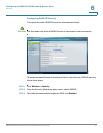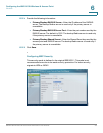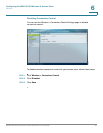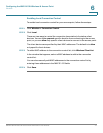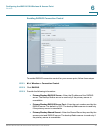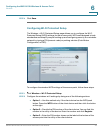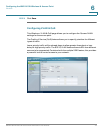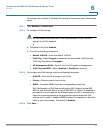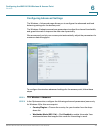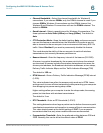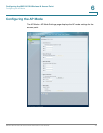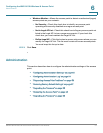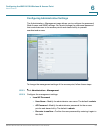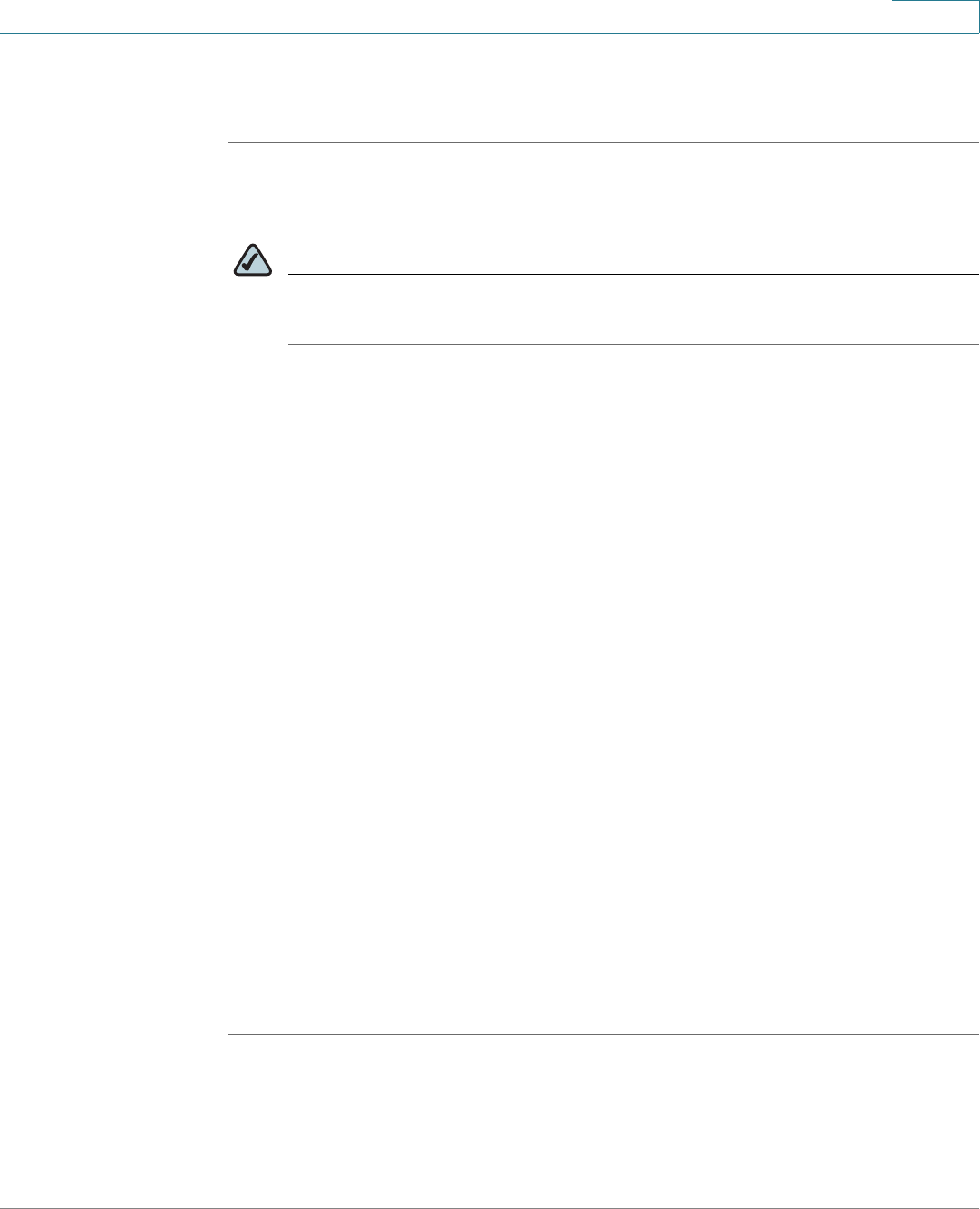
Configuring the WAP4410N Wireless-N Access Point
Wireless
WAP4410N Wireless-N Access Point with Power Over Internet 45
6
To configure the wireless VLAN and QoS settings of the access point, follow these
steps:
STEP 1 Click Wireless > VLAN & QoS.
STEP 2 To configure VLAN settings:
NOTE You can enable this feature only if the hubs/switches on your network
support the VLAN standard.
a. To enable VLAN, click Enabled.
b. Provide the following information:
• Default VLAN ID—Enter the default VLAN ID.
• VLAN Tag—Select Tagged to determine the associated VLAN from the
VLAN tag. The default is Untagged.
• AP Management VLAN—Specify the VLAN ID used for management.
• VLAN Tag over WDS—Select Enabled or Disabled as required.
STEP 3 To configure the QoS settings, enter the following information:
• VLAN ID—Enter the ID to assign to the VLAN.
• Priority—Select a priority from the list.
• WMM—To enable WMM, check the corresponding check box.
Wi-Fi Multimedia is a QoS feature defined by WiFi Alliance before IEEE
802.11e was finalized. Now it is part of IEEE 802.11e. When it is enabled, it
provides four priority queues for different types of traffic. It automatically
maps the incoming packets to the appropriate queues based on QoS
settings (in IP or layer 2 header). WMM provides the capability to prioritize
traffic in your environment. The default in Enabled.
STEP 4 Click Save.