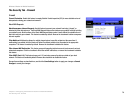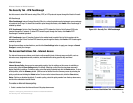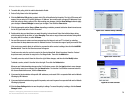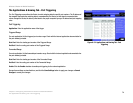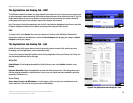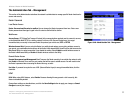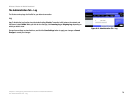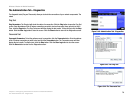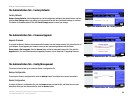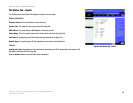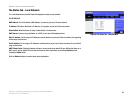76
Chapter 8: Configuring the Wireless-G Router for Mobile Broadband
The Applications and Gaming Tab - QoS
Wireless-G Router for Mobile Broadband
Ethernet Port Priority
Port 1-4, Priority, and Flow Control. Ethernet Port Priority QoS allows you to prioritize performance for four of
the Router’s ports, Ethernet (LAN) Ports 1-4. For each of these ports, select High or Low for Priority. For Flow
Control, if you want the Router to control the transmission of data between network devices, select Enable. To
disable this feature, select Disable.
Ethernet Port Priority QoS does not require support from your ISP because the prioritized ports are LAN ports
going out to your network.
Application Priority
Application Priority QoS manages information as it is transmitted and received. You can have gaming application
ports assigned higher priority. You can also configure the Router to assign high or low priority to ports for
applications that you specify.
Optimize Gaming Applications. Click this checkbox if you want the Router to automatically assign higher
priority to common game application ports.
Application Name, Priority, and Specific Port #. Enter the name of the application in the Application Name
field. For each application, select High or Low for Priority and enter its respective port number in the Specific
Port# fields.
Wireless QoS
You can configure the WMM™ (Wi-Fi Multimedia) support and No Acknowledgement settings in this section.
WMM Support. If you have other devices that support WMM on your network, select Enable from the drop-down
menu. Otherwise, keep the default, Disable.
No Acknowledgement. If you want to disable the Router’s Acknowledgement feature, so the Router will not re-
send data if an error occurs, then select Enable from the drop-down menu. Otherwise, keep the default, Disable.
Change these settings as described here, and click the Save Settings button to apply your changes or Cancel
Changes to cancel your changes.