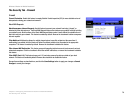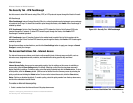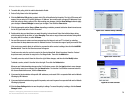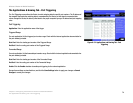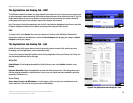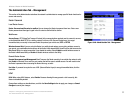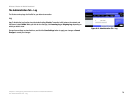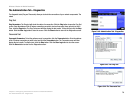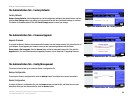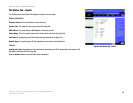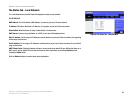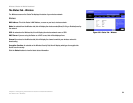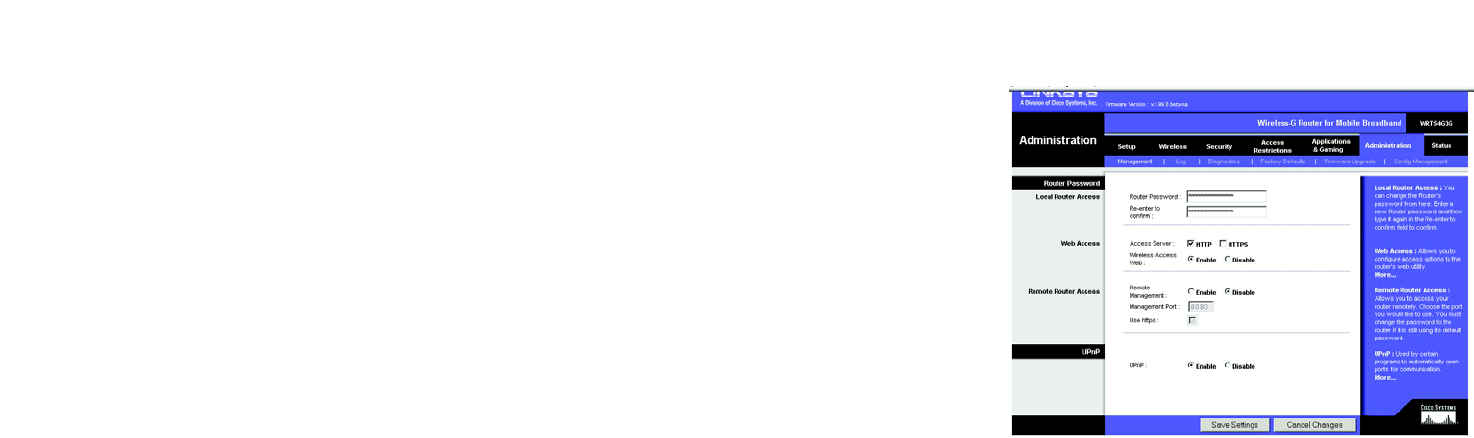
77
Chapter 8: Configuring the Wireless-G Router for Mobile Broadband
The Administration Tab - Management
Wireless-G Router for Mobile Broadband
The Administration Tab - Management
This section of the Administration tab allows the network’s administrator to manage specific Router functions for
access and security.
Router Password
Local Router Access
Router Password and Re-enter to confirm. You can change the Router’s password from here. Enter a new
Router password and then type it again in the Re-enter to confirm field to confirm.
Web Access
Access Server. HTTP (HyperText Transport Protocol) is the communications protocol used to connect to servers
on the World Wide Web. HTTPS is a similar protocol, but it uses SSL (Secured Socket Layer) to encrypt
transmitted data, so security is increased. Select the protocol you want to use, HTTP or HTTPS.
Wireless Access Web. If you are using the Router in a public domain where you are giving wireless access to
your guests, you can disable wireless access to the Router’s Web-based Utility. You will only be able to access the
Web-based Utility via a wired connection if you disable the setting. Select Enable to enable wireless access to
the Router’s Web-based Utility or Disable to disable wireless access to the Utility.
Remote Router Access
Remote Management and Management Port. To access the Router remotely, from outside the network, verify
that Enable is selected. Then, enter the port number that will be open to outside access. You will need to enter
the Router’s password when accessing the Router this way, as usual.
Use https. If you want to require the use of SSL (Secured Socket Layer) to encrypt transmitted data, click the
checkbox.
UPnP
UPnP. When using UPnP features, select Enable. Because allowing this may present a risk to security, this
feature is disabled by default.
Change these settings as described here, and click the Save Settings button to apply your changes or Cancel
Changes to cancel your changes.
Figure 8-40: Administration Tab - Management