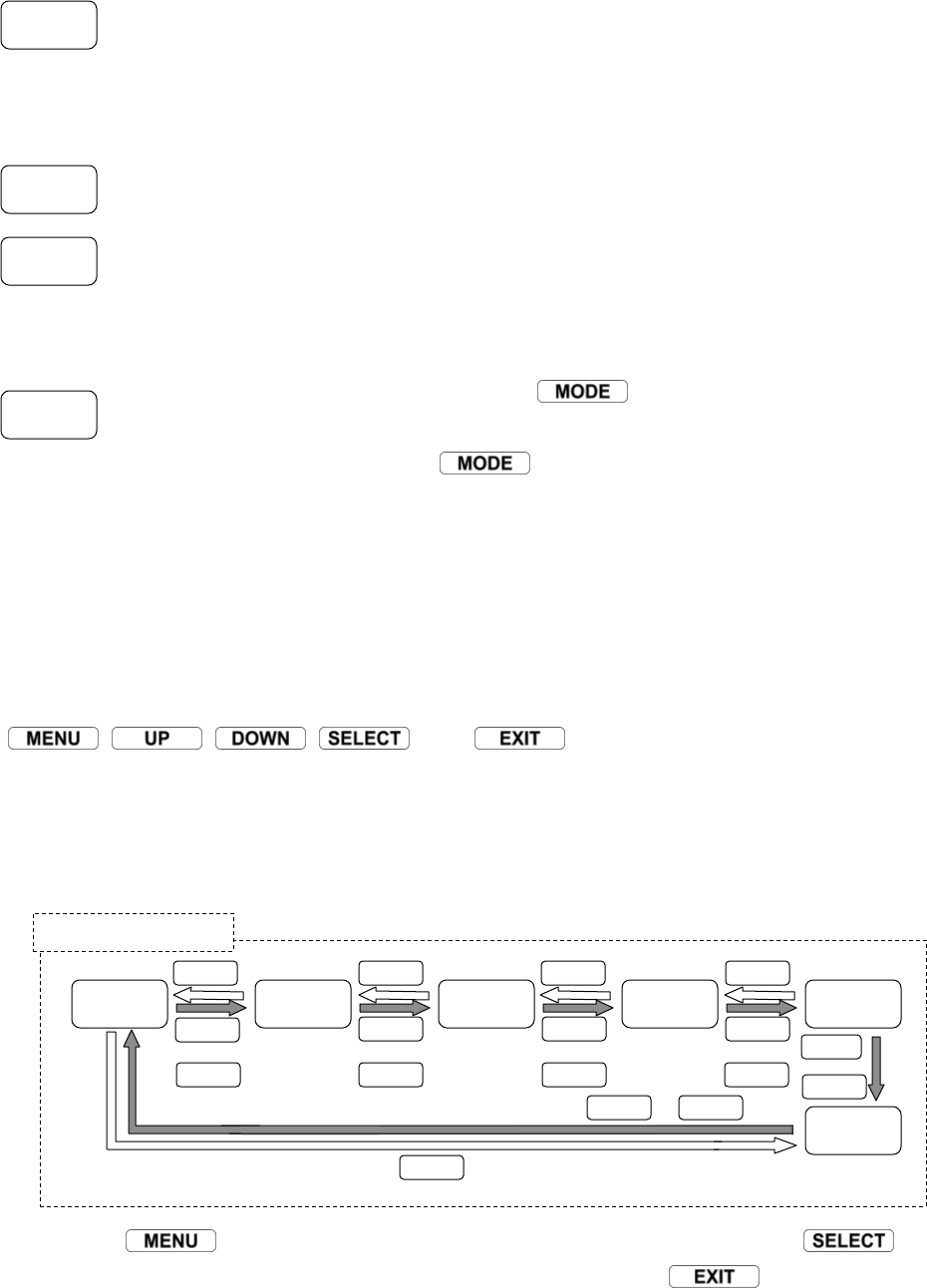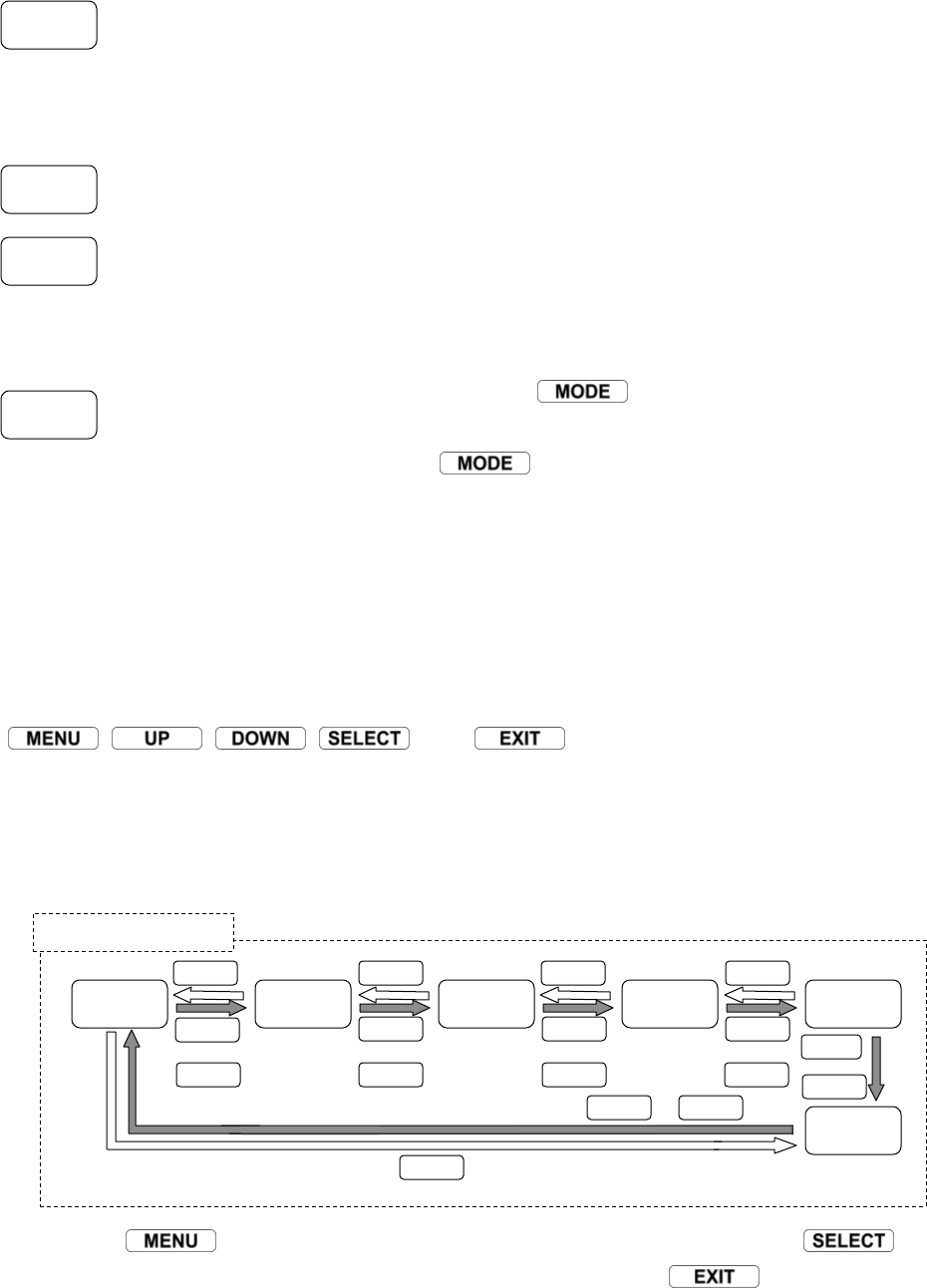
Chapter 5 Power ON and Using the Control Panel
-
36 -
Ready mode
The printer is in Ready mode after power is switched on and the self-test is performed.
The LCD (Display) shows “READY” and the READY LED is lit. In this state, you can
perform the media feed, printing stop/restart etc using the keys on the control panel. (See
P12)
The display shows the name of the receiving interface when data is received from the host
computer. In this state, the printer receives and processes the information accordingly.
If no data is received for 5 seconds, the printer returns to Ready mode with no interface
selected and continues to scan all installed interfaces for incoming data.
Menu mode
The printer enters the Menu mode when the key is pressed. In this state, you
can access the menu system and set the printer configuration and print attributes using the
keys on the control panel. Pressing again returns to Ready mode.
5.4
Navigating the Menu System
The printer uses the same operating procedure to set various print attributes and configuration settings.
This section describes the relationship between the different menu levels as well as the functions of the
and
keys on the control panel.
The Group Menu is the highest level of the menu tree and consists of six options as shown in the
diagram below. Beneath each Group Menu are a number of Menu Items from which a desired Value
can be selected, increased or decreased.
Pressing the key moves to the next Group Menu available. Pressing the key
displays the first Menu Item within a Group Menu group. Pressing the key returns to the
Group Menu selection.
READY
READY
Parallel
READY
RS-232C
* Page
Setup
Group Menu selection
* Save
Settings
* Test
Mode
MENU
MENU
* Page
Setup
* After
Print
* Inter-
face
MENU
MENU MENU
MENU MENU
MENU MENU
MENU
MENU
MENU
* System
Setup
UP
UP
or
or or or or
or
UP
UP
UP
UP UP
UP UP
UP
DOWN
DOWN DOWN
DOWN DOWN
DOWN DOWN
DOWN
UP
UP
DOWN
DOWN