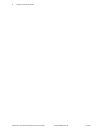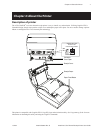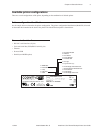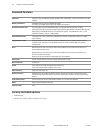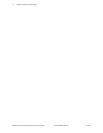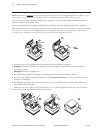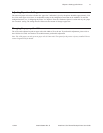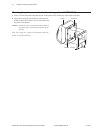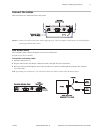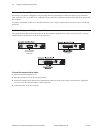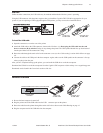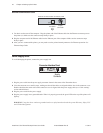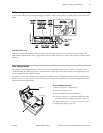Chapter 3: Setting up the Printer14
A799 Two-Color Thermal Receipt Printer: User Guide A799-UG00001 Rev. D 11/2012
Load or change the receipt paper
Caution: You must use qualied paper rolls with CognitiveTPG printers. The list of qualied paper is in Chapter 5; refer
to the website www.cognitivetpg.com for update to this list. Using unqualied paper may void the warranty.
You will later use the same procedure to change the receipt paper as you will to load it during installation. The minor
difference is noted in the directions below.
If you are installing the printer using the wall mount kit, you may nd it easier to load the paper roll after installation.
Note: The printer must be set to the paper type being used for proper operation. This can be done by sending the command
1D 81 m n or by a selection in the conguration menu. To change the paper type in the conguration main menu select
“Set Paper Type” and make selections. (See page 21 for how to enter the conguration menu.)
1 Open the receipt cover by pushing up evenly on each side of the cover until it unsnaps (1).
2 Loading: Remove the test printout (2) . Retain the test printout with the conguration listing until the printer is
successfully installed
Changing: Remove the used paper roll.
3 Tear a clean edge on the new receipt paper roll, making sure the tape has been completely removed.
4 Place the receipt paper into the paper compartment so it unrolls from the bottom (3). Leave a few inches of paper
sticking out of the printer.
5 While holding the paper in place, close the receipt cover (4). To test that the paper is loaded correctly, advance the
paper with the paper feed button.
Note: If the paper jams, make sure the roll is inserted correctly. Check the illustration above for proper orientation.
6 Tear the excess paper off against the blade in the cover (5).
1
6
4