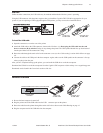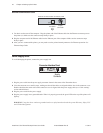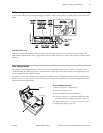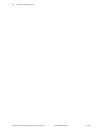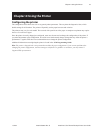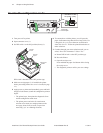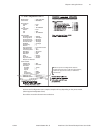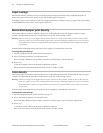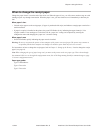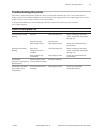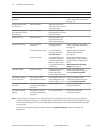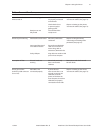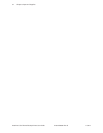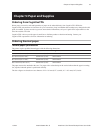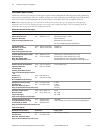Chapter 4: Using the Printer 27
11/2012 A799-UG00001 Rev. D A799 Two-Color Thermal Receipt Printer: User Guide
When to change the receipt paper
Change the paper when it is near the end of the roll or out. When the paper is low, you will want to monitor usage to avoid
running out part way through a transaction. When the paper is out, you must load a new roll immediately or data may be
lost!
When paper is low:
• Colored stripe appears on the receipt paper, (if paper is purchased with stripe) and indicates enough paper remains for a
small transaction.
• If paper low option is installed on the printer, the green LED ashes slowly indicating that approximately 15 feet
of paper remains. If too much paper is left on the roll, the “paper low” setting can be adjusted by entering the
conguration menu and changing the “paper low” extension setting.
When paper is out:
• Green LED ashes quickly indicating the paper must be installed.
Warning: Do not try to operate the printer or host computer if the printer runs out of paper. The printer may continue to
accept data from the host computer even though it is unable to print. Data may be lost as a result!
For instructions on how to change the receipt paper, look in Chapter 3: Setting up the Printer, “Load or change the receipt
paper” (see page 12).
Note: When changing the type of paper being used, you must set the printer to the new paper type. This is done through
the command 1D 81 m n or through the conguration menu. (See A799 Programming Guide for command usage or page
21 to enter conguration menu.)
Paper type grades
Type 0: Monochrome
Type 4: Two-color
Type 5: Two-color