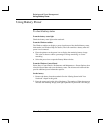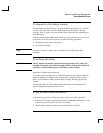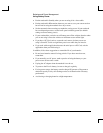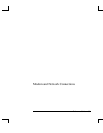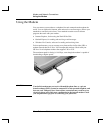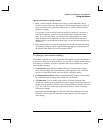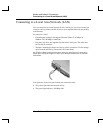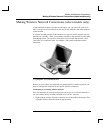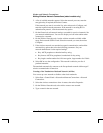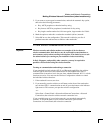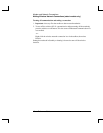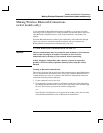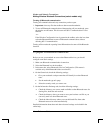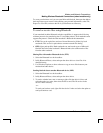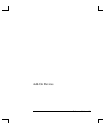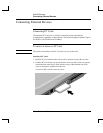Modem and Network Connections
Making Wireless Network Connections (select models only)
40 Reference Guide
2. A list of available networks appears. Select the network you want, enter the
encryption key if required, then select Connect.
If the network you want is not on the list, select Advanced > Configure, and
enter the required network parameters. If the network is not using 802.1x
authentication protocol, clear the automatic key option.
3. On the General tab, edit network settings as needed for your local network. See
your network administrator. You can also display an icon in the taskbar when
connected to a network.
4. On the Wireless Networks tab, view the wireless networks available within
range. Each network SSID is listed. Select the network you want, then select
Configure.
5. If the wireless network uses standard encrypted communication, uncheck the
automatic key option, then select the following parameters. See your
network administrator for the required settings:
• Key: ASCII passphrase or hexadecimal key string.
• Key format: ASCII for passphrase, hexadecimal for key string.
• Key length: smaller number for 64-bit encryption, larger number for 128-bit.
6. Select OK to save the configuration. This network is added to your list of
preferred networks.
The notebook automatically connects to the first preferred network within range if
wireless communication is turned on.
Creating a New Notebook-to-Notebook Network (Ad Hoc)
You can set up a new network available to other local notebooks.
1. Select Start > Control Panel > Network and Internet Connections > Network
Connections.
2. Select the wireless connection to show its status, then select Properties.
3. On the Wireless Networks tab, select Add to create a new network.
4. Type a name for the new network.