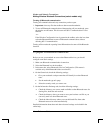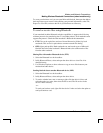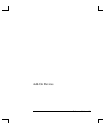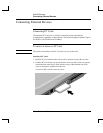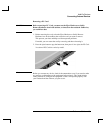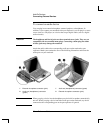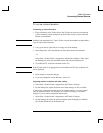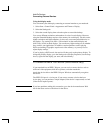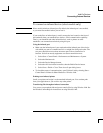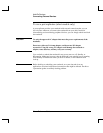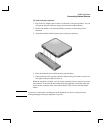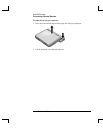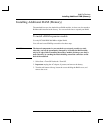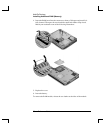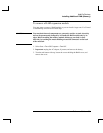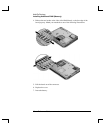Add-On Devices
Connecting External Devices
Reference Guide 53
To connect an infrared device (select models only)
Note
Select models include an infrared port. By default, the infrared port is not enabled,
so you must first enable it before you can use it.
If your model has an infrared port (a small, rectangular lens located on the front of
the notebook), then your notebook has wireless, serial communication capability.
That is, your notebook and other infrared devices, such as printers or other
notebooks, can communicate wirelessly using this port.
Using the infrared port
• Make sure the infrared port of your notebook and the infrared port of the device
with which you want to communicate lie in a straight line facing each other. The
two ports should be no more than one meter apart with no obstructions in
between. Noise from nearby equipment can cause transmission errors.
1. Select Start > Control Panel > Performance and Maintenance > System.
2. Select the Hardware tab.
3. Select the Device Manager button.
4. Select the ALI fast infrared controller, then the Enable Device button.
5. Select Next > Finish > Close. Then close all open dialog boxes.
• To check the status of communications, open Wireless Link by selecting Start >
Control Panel > Printers & Other Hardware > Wireless Link.
Printing to an infrared printer
Install your printer and assign it to the notebook infrared port. You can then print
from your applications as you would to any other printer.
Transferring files through an infrared connection
You can use your notebook infrared port to transfer files by using Wireless Link. See
the Windows online Help for instructions on using Wireless Link.