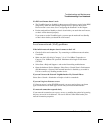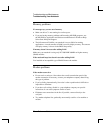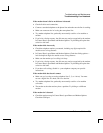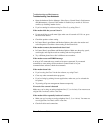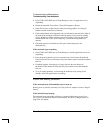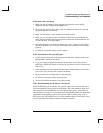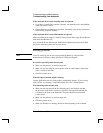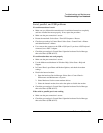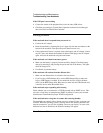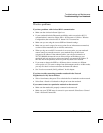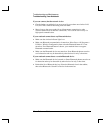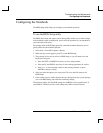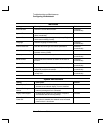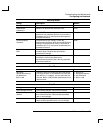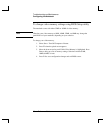Troubleshooting and Maintenance
Troubleshooting Your Notebook
Reference Guide 79
Serial, parallel, and USB problems
If a serial mouse doesn’t work
• Make sure you followed the manufacturer’s installation instructions completely
and have installed the mouse properly. If not, repeat the procedure.
• Make sure the port connection is secure.
• Restart the notebook. Select Start > Turn Off Computer > Restart.
• Check mouse settings in Control Panel. Select Start > Control Panel > Printers
and Other Hardware > Mouse.
• Use a mouse that connects to the USB or PS/2 port. If you have a PS/2 keyboard
connected, use a PS/2 Y adapter.
• Check the port settings in Control Panel. Open the hardware Device Manager,
then select Ports (COM & LPT).
If a serial modem does not work properly
• Make sure the port connection is secure.
• Use the Modem troubleshooter in Windows Help. Select Start > Help and
Support.
• In Control Panel, open Phone and Modem Options, and check the modem
settings.
• Disable the internal modem:
1. Open the hardware Device Manager. Select Start > Control Panel >
Performance and Maintenance > System.
2. Select Modem to list the current modem devices.
3. Select the internal modem, then select the option to disable the modem.
• Check the port settings in Control Panel. Open the hardware Device Manager,
then select Ports (COM & LPT).
If the serial or parallel port is not working
• Make sure the port connection is secure.
• Check the port settings in Control Panel. Open the hardware Device Manager,
then select Ports (COM & LPT).