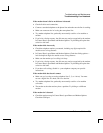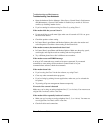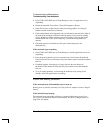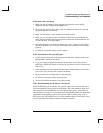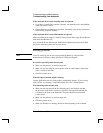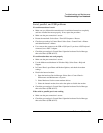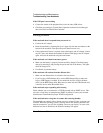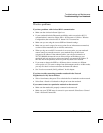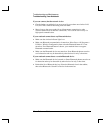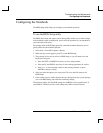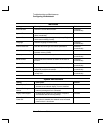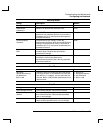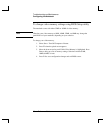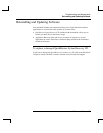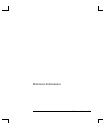Troubleshooting and Maintenance
Troubleshooting Your Notebook
Reference Guide 81
Wireless problems
If you have problems with wireless 802.11 communication
• Make sure the wireless indicator light is on.
• If your notebook includes Bluetooth capabilities, make sure wireless 802.11
communication is turned on. Select Start > All Programs > Utilities > Wireless
Configuration, then select the 802.11 button if it’s not turned on.
• Make sure you are using the correct SSID and channel settings.
• Make sure you are in range of an access point (for an infrastructure connection)
or other wireless notebook (for an Ad Hoc connection).
• When you log on to an 802.11 network via an access point, yet your notebook
cannot connect to network resources, your notebook may not have been
assigned an IP address. If the subnet mask for your wireless connection is
255.255.000.000, the network server did not assign an IP address to your
notebook, and you may have to release and renew your network IP address. If
this does not fix the problem, the access point may need to be rebooted.
• If you want to change the SSID to a different value to connect to a different
access point, or if you want to change from Infrastructure mode to Ad Hoc mode,
you may first have to release and renew the Internet IP address.
• See “Local area network (LAN) problems” in this chapter.
If you have trouble connecting to another notebook in the Network
Neighborhood or My Network Places
• Wait a few minutes, then press F5 to refresh the list of notebooks on the network.
• Select Start > Search > Notebooks or People to locate the notebook.
If you cannot connect to a particular notebook on the network
• Make sure the notebook is properly connected to the network.
• Make sure your TCP/IP setup is correct for your network. Select Start > Control
Panel > Network Connections.