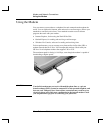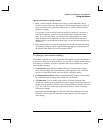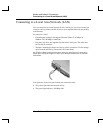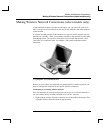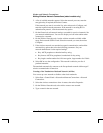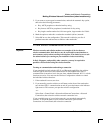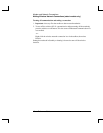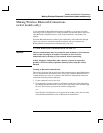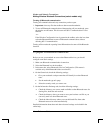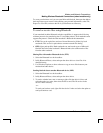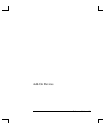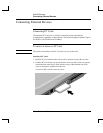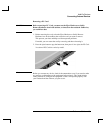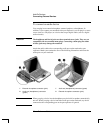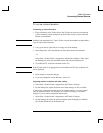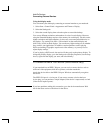Modem and Network Connections
Making Wireless Bluetooth Connections (select models only)
44 Reference Guide
Turning off Bluetooth communication
Turning off communication ends any connection you have open.
1. Important: close any files that reside on other network notebooks.
2. To turn off Bluetooth communication without turning off your notebook, press
the wireless on-off button. This also turns off 802.11 communication if it was
enabled.
–or–
If the Wireless Configuration icon is present in the taskbar, select the icon, then
select the Bluetooth button to turn off Bluetooth communication, without
affecting 802.11 communication.
Turning off the notebook or putting it into Hibernation also turns off the Bluetooth
function.
To prepare for Bluetooth connections
Before you use your notebook to access other Bluetooth devices, you should
configure some basic settings.
1. Make sure Bluetooth communication is turned on.
2. Select the Bluetooth icon in the taskbar.
3. In the menu bar, select Bluetooth > Device Configuration. (This menu is
available only while Bluetooth folders are selected.)
4. On the General tab, check the following settings:
• Give your notebook a unique name that will identify it to other Bluetooth
users.
• Set the notebook type to Laptop.
• Select the security mode you want to use.
5. On the Information Exchange tab, check the following settings:
• Check the directory you want to make available to other Bluetooth users for
sharing files, both sent and received.
• Check the directory where you want to store your business card file so you
can easily send it to other Bluetooth users.
• Check the inbox directory where you want delivered files from other
Bluetooth users to be stored automatically.
Detailed information about these and other advanced settings are included in the
online help.