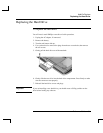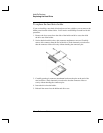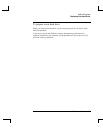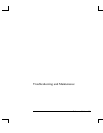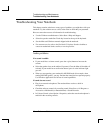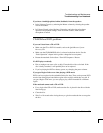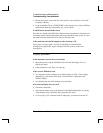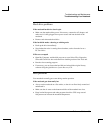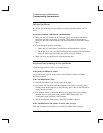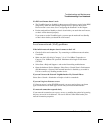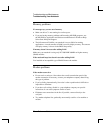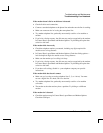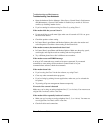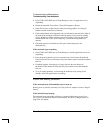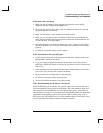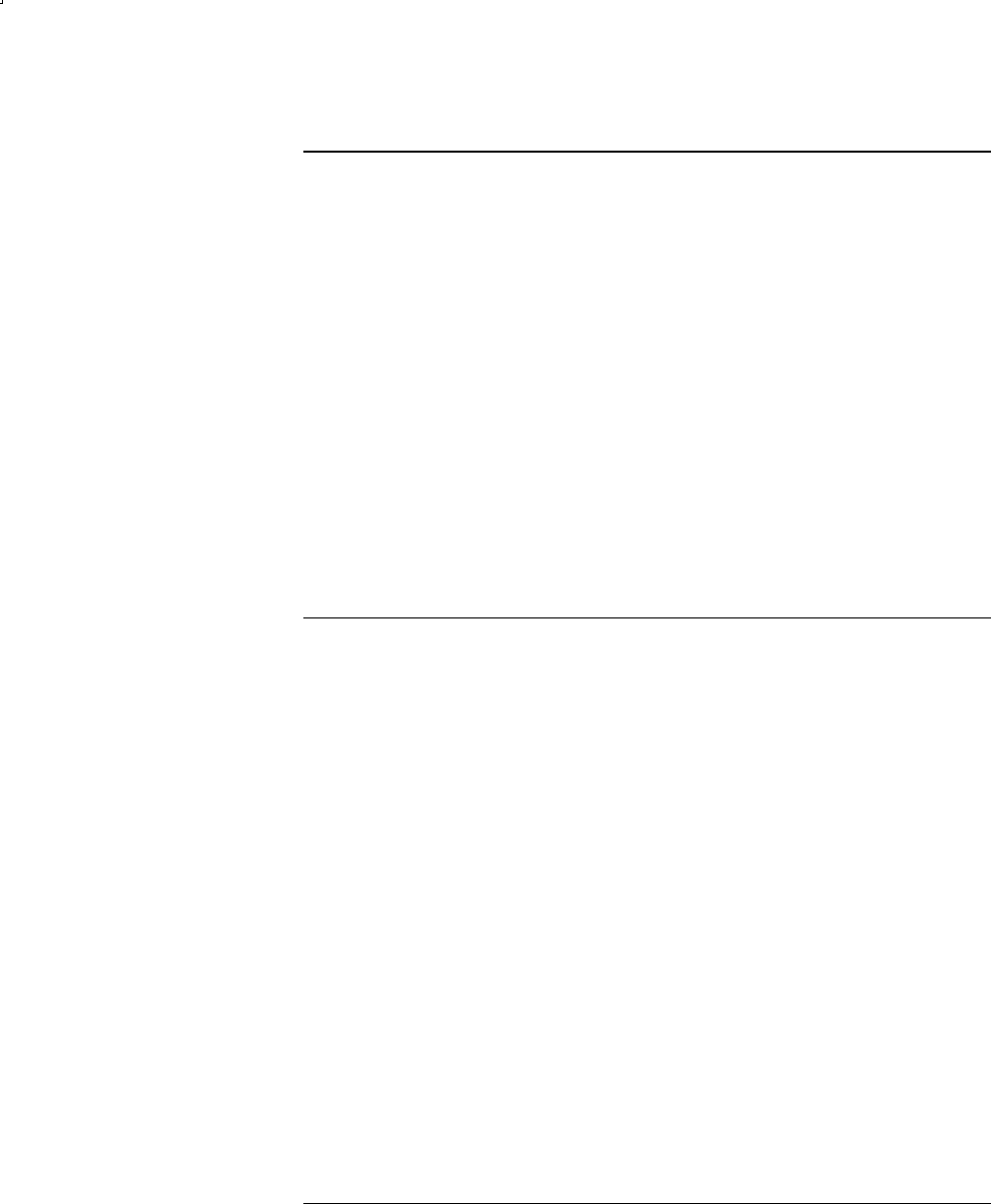
Troubleshooting and Maintenance
Troubleshooting Your Notebook
70 Reference Guide
Infrared problems
By default, the infrared port is not enabled, so you must enable it before you can
use it.
If you have problems with infrared communications
• Make sure the line between the two infrared ports is not blocked, and that the
ports face each other as squarely as possible. (The notebook infrared port is
located on the front of the notebook.) The ports should be no more than 1 meter
apart.
• Check settings in the Device Manager:
1. Select Start > Control Panel > Performance and Maintenance > System.
2. On the Hardware tab, select Device Manager and expand the infrared devices.
Select the infrared port and make sure that the device is enabled.
• Make sure only one application is using the infrared port.
Keyboard and pointing device problems
Use these suggestions for built-in or external devices.
If the pointer is difficult to control
Adjust the pointer controls. Select Start > Control Panel > Printers and Other
Hardware > Mouse.
If the TouchPad doesn’t work
• Press the TouchPad on-off button to turn on the light.
• Don’t touch the TouchPad while the notebook is rebooting or resuming from
Standby mode. If this happens, try the following: press a key on the keyboard to
restore normal operation.
• If an external mouse is connected, the built-in pointing devices are normally
disabled. You can change this setting with the BIOS Setup utility. See
“Configuring Your Notebook” in this chapter.
• Restart the notebook. Select Start > Turn Off Computer > Restart.
If the TouchPad moves the pointer or cursor while you type
Press the TouchPad on-off button to turn off the TouchPad while you type.