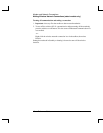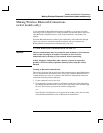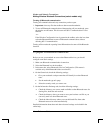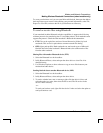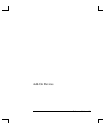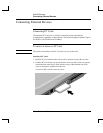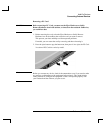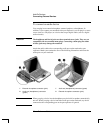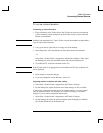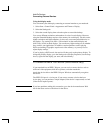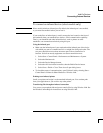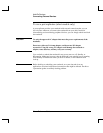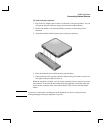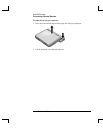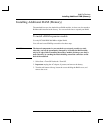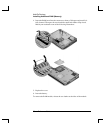Add-On Devices
Connecting External Devices
Reference Guide 51
To use an external monitor
Connecting an external monitor
1. Plug a standard 4-pin S-Video cable to the S-Video out jack on your notebook
(yellow connector on the back panel) to the S-Video in jack on your television.
Restart your notebook.
Note
Although your notebook has a 7-pin S-Video out jack, the notebook accepts either a
7-pin or 4-pin cable connection.
2. Using your mouse, right-click in an empty area of the desktop.
3. Select Properties, select the Settings tab, then select the Advanced button.
-or-
Select Start > Control Panel > Appearance and Themes > Display. Then, select
the Settings tab, select the Advanced button, and select the Displays tab.
4. To enable the TV, select the red button next to TV.
Note
If the S-Video cable is not plugged into your notebook and TV, the red button will
not be displayed.
5. Select Apply to accept the changes.
6. If you are prompted to restart Windows, select Yes.
Adjusting monitor resolution and other settings
1. Select Start > Control Panel > Appearance and Themes > Display.
2. On the Settings tab, adjust the Screen area. Other settings are also available.
If you need to increase the refresh rate on the external monitor, you can switch to
only the external monitor. An alternative is to make one display a “secondary”
display so you can select independent refresh rates:
1. Select Start > Control Panel > Appearance and Themes > Display.
2. On the Settings tab, select the Advanced button, then the Displays or Monitor
tab. Set the refresh rate on the Monitor tab.