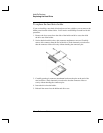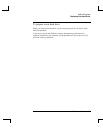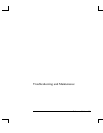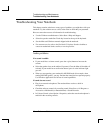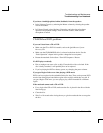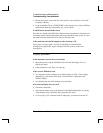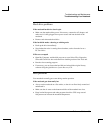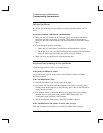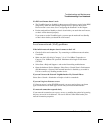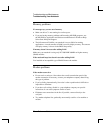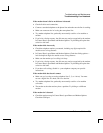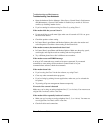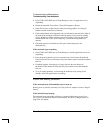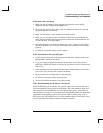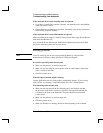Troubleshooting and Maintenance
Troubleshooting Your Notebook
Reference Guide 71
If a PS/2 scroll mouse doesn’t work
• The TouchPad must be disabled for the mouse scroll feature to work. In the BIOS
Setup utility, make sure the External Pointing Devices option in the System
Devices menu is set to Auto. See “Configuring the Notebook” in this chapter.
• Put the notebook into Standby or shut it down before you attach the scroll mouse,
so that it will be detected properly.
If you want to use the TouchPad again, you must put the notebook into Standby
or shut it down before you detach the scroll mouse.
Local area network (LAN) problems
If the built-in network adapter doesn’t connect to the LAN
• Check all cables and connections. Try connecting at a different network station,
if available.
• Make sure the LAN cable is Category 3, 4, or 5 for 10Base-T operation, or
Category 5 for 100Base-TX operation. Maximum cable length is 100 meters
(330 feet).
• Select Start > Help and Support > and use the Networking troubleshooter.
• Open the hardware Device Manager. Select Start > Control Panel > Performance
and Maintenance > System. If the network interface is disabled, try to enable it.
If it has a conflict, try disabling another device.
If you can’t browse the Network Neighborhood or My Network Places
Select Start > Search > Notebooks or People to look for a notebook.
If you can’t log in to Netware servers
If a Netware server is using IPX/SPX protocol, you may need to force your frame
type to match the server frame type. Check with your network administrator.
If a network connection responds slowly
If your network connection uses a proxy server, try enabling the option for bypassing
the proxy server for local addresses. You can do this in Control Panel under your
network connection properties.