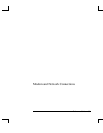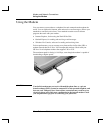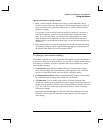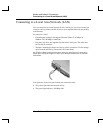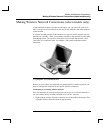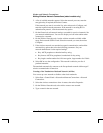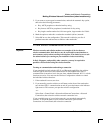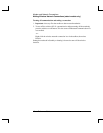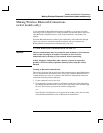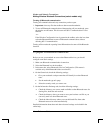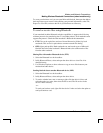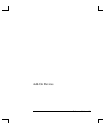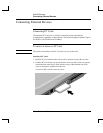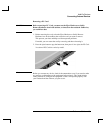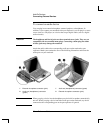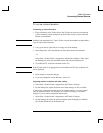Modem and Network Connections
Making Wireless Bluetooth Connections (select models only)
Reference Guide 43
Making Wireless Bluetooth Connections
(select models only)
If your notebook includes Bluetooth wireless capabilities, you can use it to make
short-range radio connections to a wireless personal area network (PAN) and access
other Bluetooth-compatible devices, such as other notebooks, cell phones, and
printers.
Since the Bluetooth function connects your notebook by radio rather than through
cables, you can move around and remain connected, and you can detect new
Bluetooth devices automatically when they enter your area.
To turn Bluetooth communication on and off
Important
Wireless communication may be restricted in some situations or environments,
such as when traveling in an airplane. If in doubt, be sure to ask for
authorization before turning on your notebook wireless networking.
In Italy, Singapore, and possibly other countries, you may be required to
purchase a license from the responsible authority before using the wireless
function.
Turning on Bluetooth communication
The wireless indicator light on the front of the notebook turns on when Bluetooth or
802.11 communication is turned on, but it doesn’t show whether Bluetooth, 802.11,
or both functions are active. You must use the Wireless Configuration software to
control the individual wireless functions.
1. If your notebook is not on, turn it on.
2. If you normally press the wireless on-off button on the front of the notebook to
turn Bluetooth communication on and off, press the button so the indicator light
turns on. This restores your previous wireless configuration.
–or–
If the Wireless Configuration icon is present in the taskbar, select the icon, then
select the Bluetooth button to turn on Bluetooth communication.