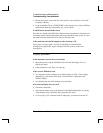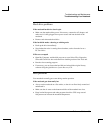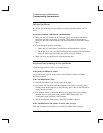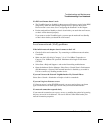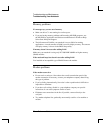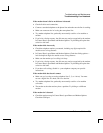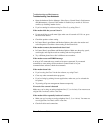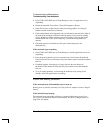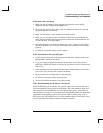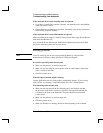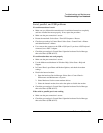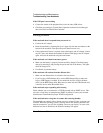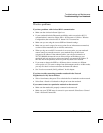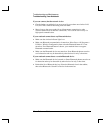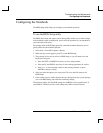Troubleshooting and Maintenance
Troubleshooting Your Notebook
76 Reference Guide
• Press CTRL+ALT+DEL and use Task Manager to see if an application is not
responding.
• Restart the notebook. Select Start > Turn Off Computer > Restart.
• Some file browsers respond slowly while processing graphics or waiting for
broken network connections to time out.
• If the notebook hard drive frequently runs (as indicated by the hard drive light on
the front of the notebook) while the notebook appears to be paused or running
slowly, Windows is likely spending excess time writing to its swap file on the
notebook hard disk. If this occurs frequently, consider installing additional
memory.
• Check the amount of available free disk space. Delete temporary and
unneeded files.
If the notebook stops responding
• Press CTRL+ALT+DEL and use Task Manager to end the application that is not
responding.
• Press the power button for at least 4 seconds to turn off and reset the notebook.
Unsaved data will be lost. Then press the power button again to turn the notebook
back on.
• If nothing happens, insert the tip of a paper clip into the reset button on
the bottom of the notebook. Then press the power button to turn the notebook
back on.
• To avoid lockup problems, avoid turning the notebook off or putting it into
Standby while such applications are running.
Power and battery problems
If the notebook turns off immediately after it turns on
Battery power is probably extremely low. Plug in the AC adapter or insert a charged
battery.
If the notebook keeps beeping
The notebook beeps repeatedly or displays a warning when battery power is low.
Save your work, shut down Windows immediately, and insert a charged battery or
plug in the AC adapter.