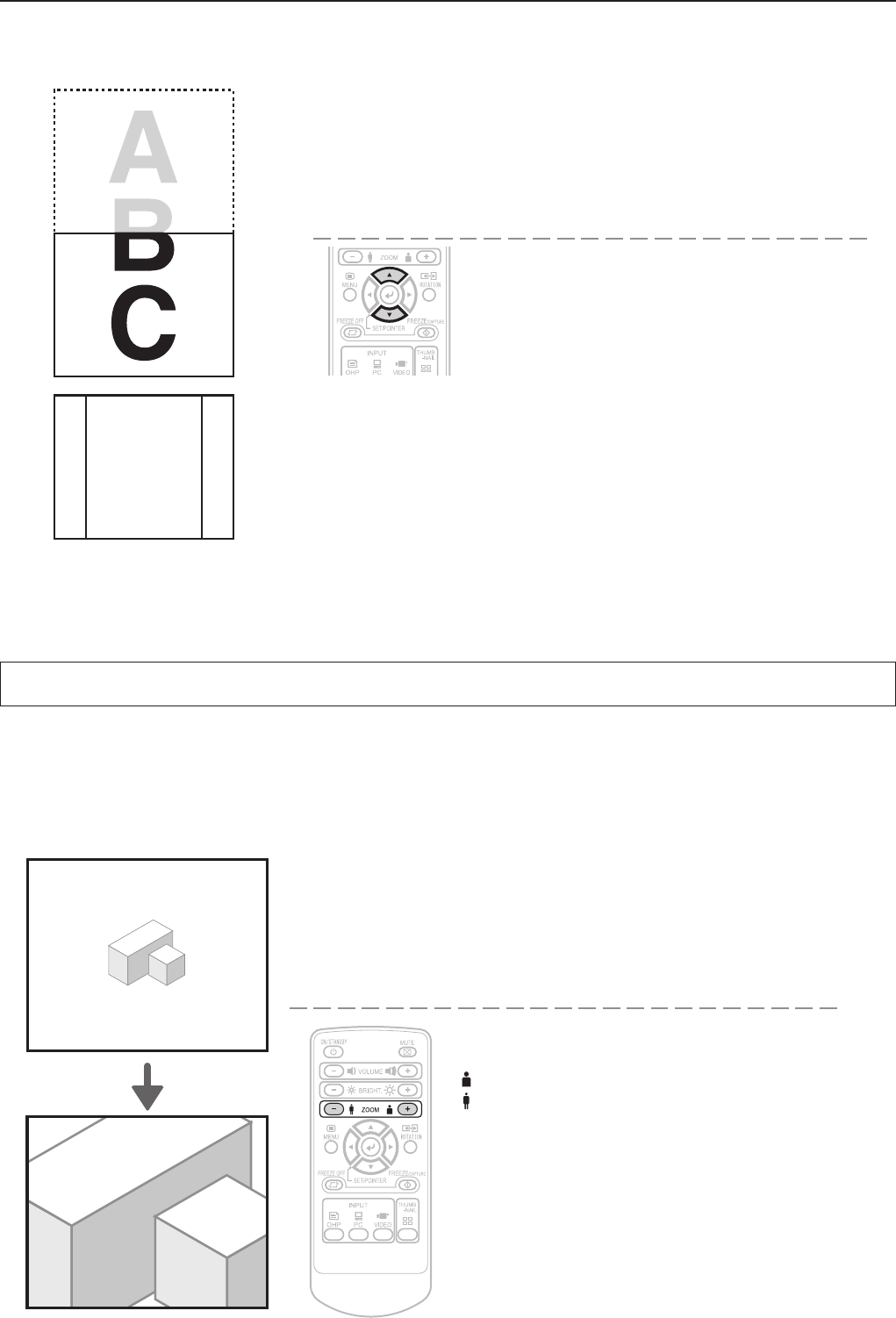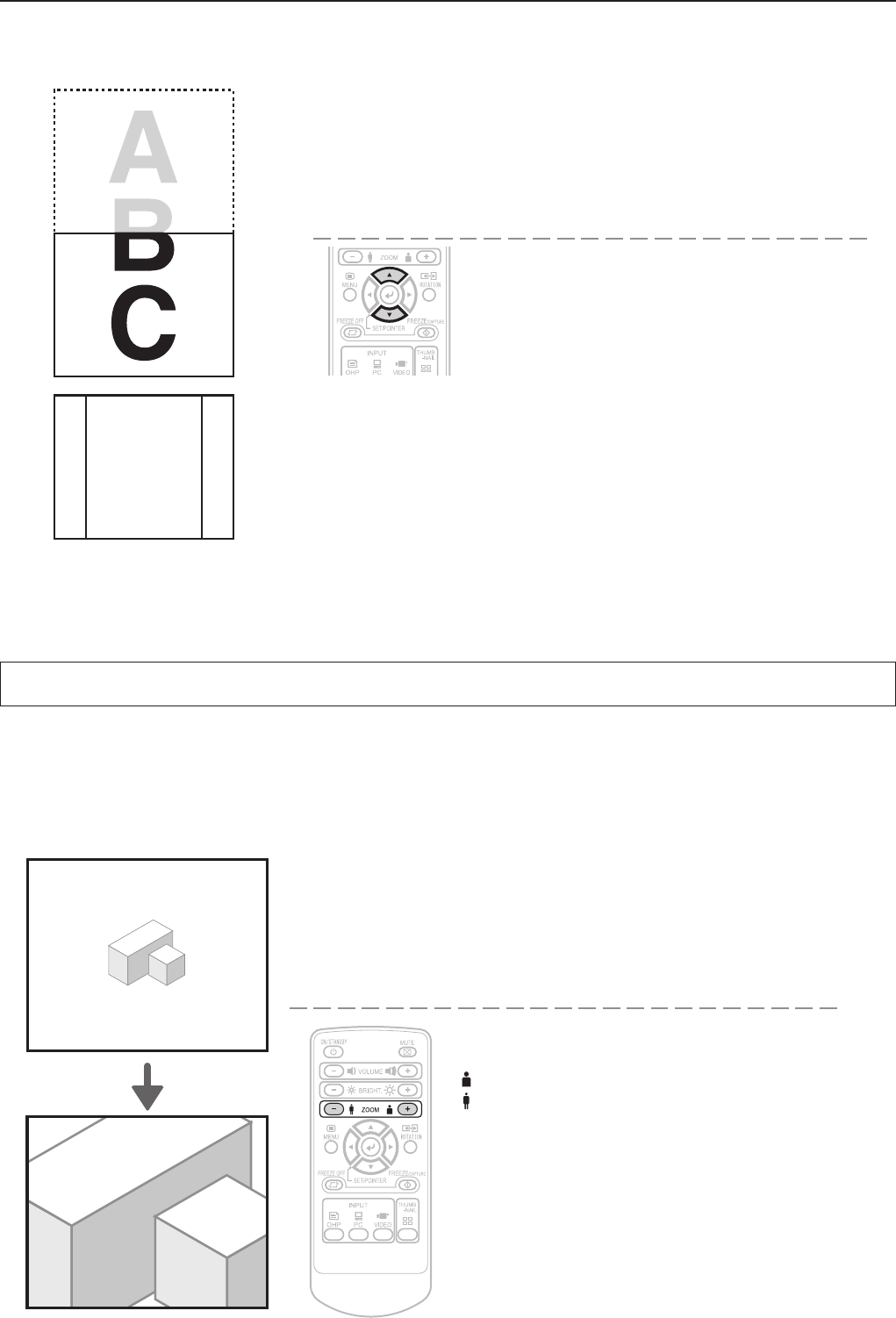
Regular Operation
To view the portion that has been cut off
Operation with the Projector
Scrolling is not possible from the main unit’s control
panel.
Operation with the Remote Control
Press the SCROLL (▲▼) buttons and scroll the pro-
jection image up or down.
• Pressing the ZOOM (–) button permits display of a large portion within the
reading range of the vertical display. The undisplayed portion can be displayed
with the SCROLL (▲▼) buttons.
Enlarging and Reducing the Projection Image
This operation enlarges or reduces the size of projected image.
The magnication can be adjusted from none to approximately 25x (length ratio approx. 5x) when the input is set to
OHP, 16x (length ratio approx. 4x) when the input is set to PC, or 6.25x (length ratio approx. 2.5x) when the input is
set to VIDEO.
At SXGA input, the enlarged display is not available.
Operation with the Projector
Enlarging/reducing is not possible from the main unit’s
control panel.
Operation with the Remote Control
Press one of the zoom buttons.
(+): Enlarge the size of the projected image
(–): Reduce the size of the projected image
NOTE: When the orientation of the projection image is changed, even if the zoom function is in use, the display of the switched
screen will be adjusted to match the width, the same as with regular changes of orientation.