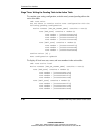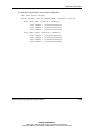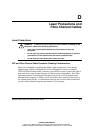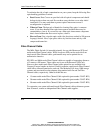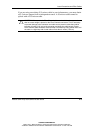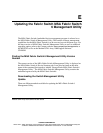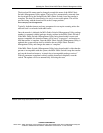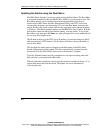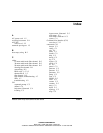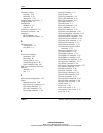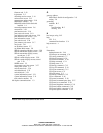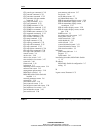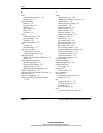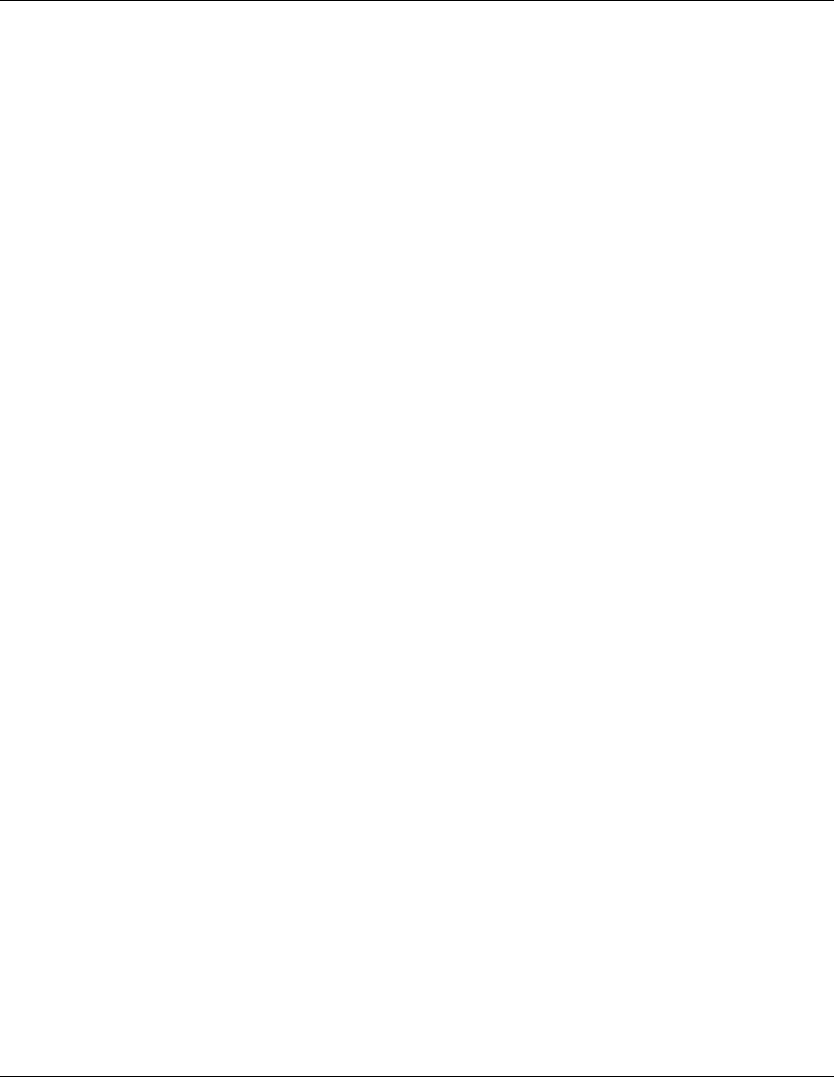
Updating the Fabric Switch MSA Fabric Switch 6 Management Utility
E-4 Modular SAN Array Fabric Switch 6 User Guide
COMPAQ CONFIDENTIAL
Writer: Kim L. Miller File Name: j-appe Updating the Fabric Switch MSA Fabric Switch 6 Management Utility.doc
Codename: Millebourne Part Number: 230394-002 Last Saved On: 7/17/02 8:18 AM
Updating the Switch using the Boot Menu
The MSA Fabric Switch 6 can also be updated using the Boot Menu. The Boot Menu
is accessible immediately after the MSA Fabric Switch 6 is powered up or reset. The
Boot Menu permits you to configure the networking parameters necessary to
download new MSA Fabric Switch 6 Management Utility with TFTP even if the
current utility program is not functioning. To access the Boot Menu, connect to the
switch directly using a null modem cable and use a program such as HyperTerminal
in Windows. The default terminal settings are 38400/8N1/No Flow Control. With the
null modem connected and HyperTerminal running, reset the switch. To access the
Boot Menu, you must press the Enter key when prompted; this occurs within the first
few seconds following the reset.
The IP address shown for the TFTP server IP address (4.) must be changed to the IP
address running the TFTP daemon. The IP address field does not have the ability to
resolve host names.
The download file name must be changed to match the name of the MSA Fabric
Switch 6 Management Utility update. The file is automatically extracted from the
download file by the MSA Fabric Switch 6 once the transfer is complete.
Typically, both the timeout and retry parameters do not require resetting unless the
network used is overloaded with other traffic.
With all parameters completed correctly and the download completed, choose “0” to
exit the boot menu and reset the switch. The update will occur automatically
following the reset.