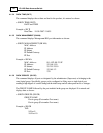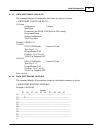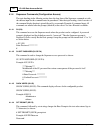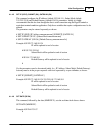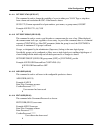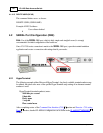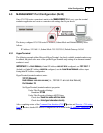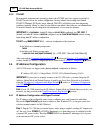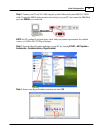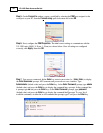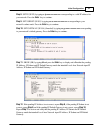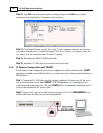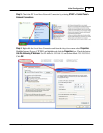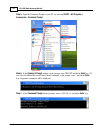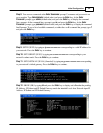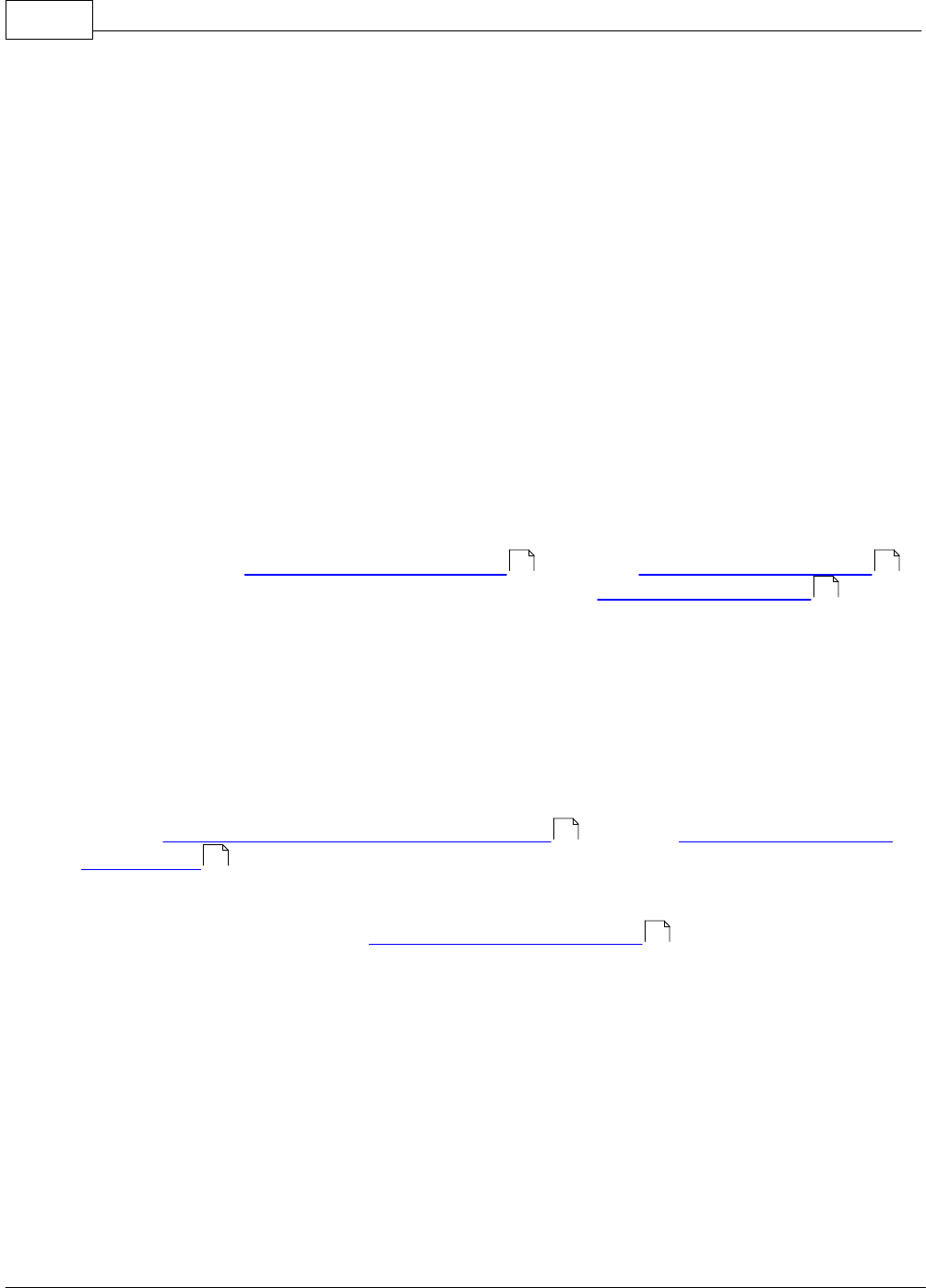
VS-1200 Data Acccess Switch28
© 2009 Datacom Systems Inc
4.3.2 TELNET
Most network equipment and operating systems with a TCP/IP stack also support some kind of
TELNET service server for remote configuration. Security-related shortcomings have limited
TELNET (TErminaL NETwork) usage, although TELNET is still widely used when diagnosing
problems, manually "talking" to other services without specialized client software, and administration
of network elements such as integration and maintenance of core network elements.
IMPORTANT: For hostname, if initial IP Address HAS NOT BEEN configured, use 192.168.1.1
(default) or if initial IP Address HAS BEEN configured, use the Local Area Network address setting
input during initial IP Address configuration.
TELNET using MANAGEMENT RJ45 - software configuration of the hardware
At the Windows command prompt enter:
telnet
At the Microsoft Telnet> prompt enter:
o nnn.nnn.nnn.nnn (open hostname) [i.e., o 192.168.1.1 or Local Area Network])
After reviewing the Command Line Interface (CLI) section and Exercise - CLI setting Ports
section, detailed IP Address configuration can be found in the IP Address Configuration section.
4.4 IP Address Configuration
All VS-1200 series are shipped with a factory default configuration as follows:
IP Address:192.168.1.1; Subnet Mask: 255.255.255.0; Default Gateway: 0.0.0.0
IMPORTANT: If you expect to remotely connect to the VS-1200 series, you must change the IP
Address, Subnet Mask and Default Gateway to match your Local Area Network as described in
either the 'IP Address Configuration with HyperTerminal ' section or 'IP Address Configuration
with TELNET ' section.
Note: If your VS-1200 already has the IP Address, Subnet Mask and Default Gateway set for your
network, you may proceed to the 'Small Form-Factor Plug Module ' section.
4.4.1 IP Address Configuration with HyperTerminal
The IP address of the configurable series can be configured via a serial connection with either
Microsoft's HyperTerminal application (available on most Windows PCs) or an open source free
software terminal emulator for MS-Windows.
Step 1. Plug the VS-1200 into an external power source using a supplied switching AC adapter and
AC line cord. Note, POWER 1 or 2 LED is illuminated green indicating power is available from the
connected DC power socket. The other POWER LED is not illuminated, indicating a lack of power
to the unconnected DC power socket.
17 36
28
28
32
40