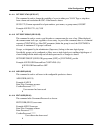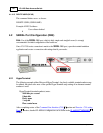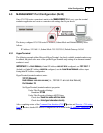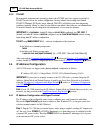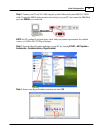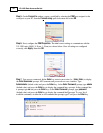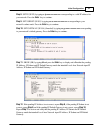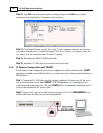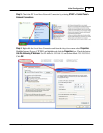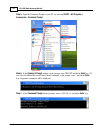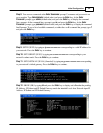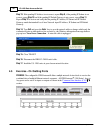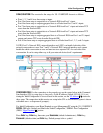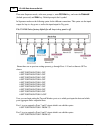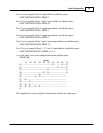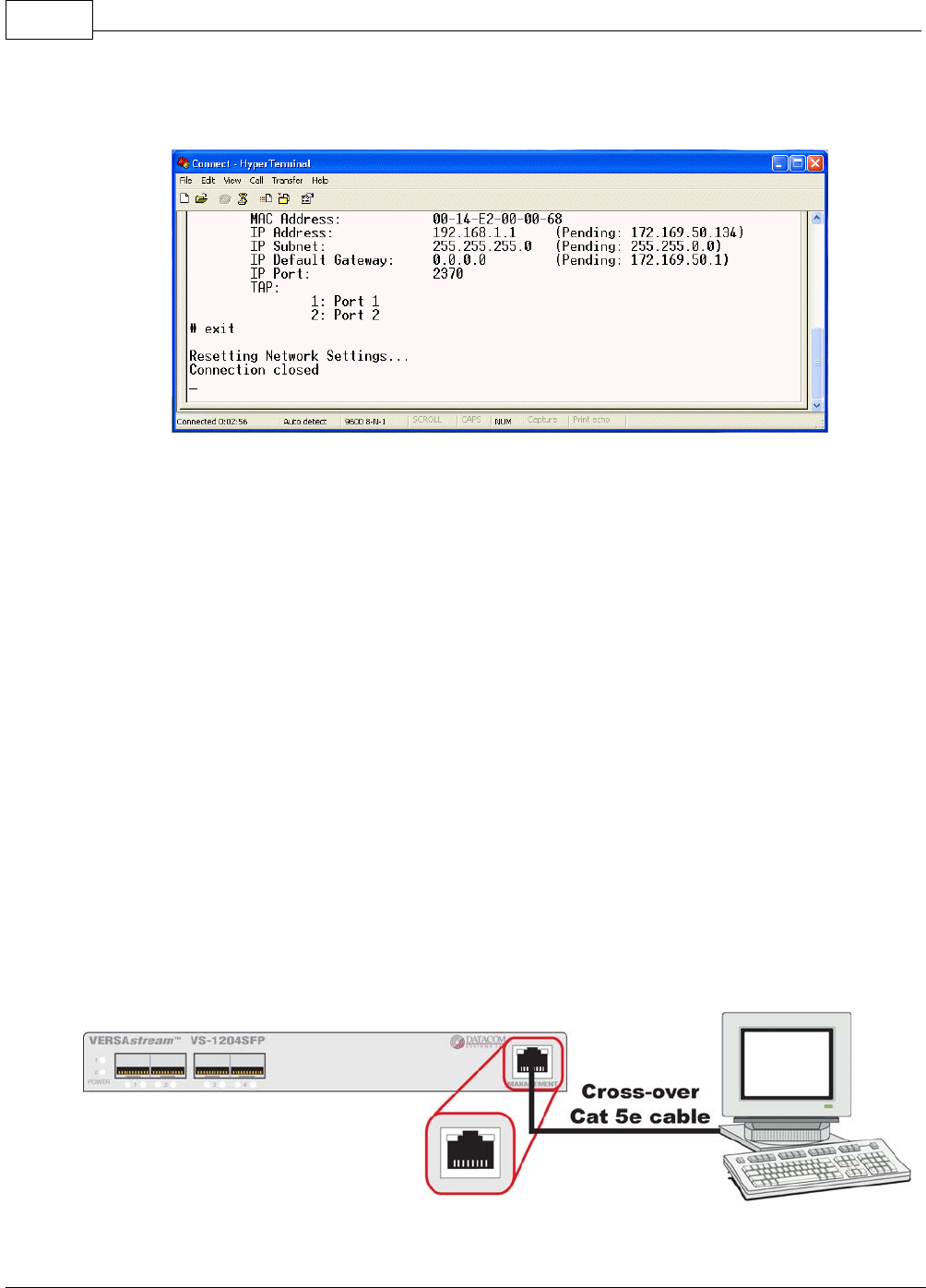
VS-1200 Data Acccess Switch32
© 2009 Datacom Systems Inc
Step 13. Type Exit to save the network address changes and press the Enter key to end the
connection session indicated by 'Connection closed' response.
Step 14. Close HyperTerminal, respond 'Yes' to the "You are currently connected. Are you sure
you want to disconnect now?' prompt and respond 'Yes, No or Cancel,' as you prefer, to the "Do
you want to save the connection named "Connect"?" prompt.
Step 15. Disconnect the DRL512-2M-R serial cable.
Step 16. Install the VS-1200 series in your chosen network location.
4.4.2 IP Address Configuration with TELNET
The IP address of the configurable series can be configured via a RJ45 connection with a TELNET
application (available on most Windows PCs) or an open source free software terminal emulator for
MS-Windows.
Step 1. Connect the VS-1200 with one of the supplied switching AC adapters and AC line cords
into an external power source. Either POWER 1 or 2 LED illuminates green indicating power is
available from the connected source. The other POWER LED is not illuminated, indicating a lack of
power to the unconnected DC power socket.
Step 2. Using a cross-over Cat 5e cable, connect one end to the VS-1200 MANAGEMENT port
and the other end to the RJ45 port on your management PC.