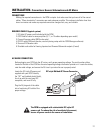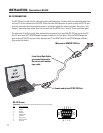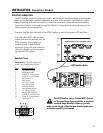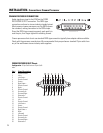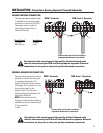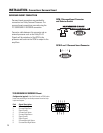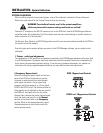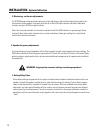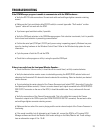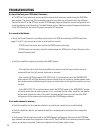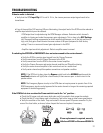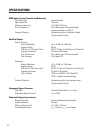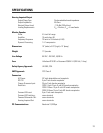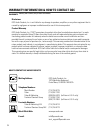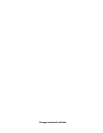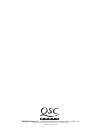29
TROUBLESHOOTING
If the DCM Manager program is unable to communicate with the DCM hardware...
• Verify the RS-232 cable connections. Re-seat each cable-end and finger-tighten connector retaining
screws.
• Make sure the 9-pin serial data cable (RS-232 cable) is a normal type cable. “Null-modem” or other
“special” cable will not work with the DCM.
• Try a known-good serial data cable, if possible.
• Verify the COM port selection in the DCM Manager program. Port selection is automatic, but it is possible
that incorrect auto-selection is preventing communication.
• Confirm the serial port (COM port, RS-232 port) you are using is operating properly. Windows has provi-
sions for checking hardware in the Windows Control Panel. Refer to the Windows help system for more
information.
• Cycle the power of both the PC and the DCM.
• Check that no other program or utility is using the specified COM port.
If there is no audio from the front panel Monitor Speaker....
• Check the Monitor Volume control; it should be set to a useful level, not fully counterclockwise.
• Verify the desired active monitor source is selected by pressing the AMPS/PROC selector button and
observing the illuminated LEDs beneath channels selected for monitoring. Select or deselect your desired
monitor sources.
• Try just selecting the center channel of the Cinema Processor input (select PROC, then select C using the
front panel push-button controls). If there is a center channel input signal connected to the FROM PROCES-
SOR OUTPUT connector on the rear of the DCM, it should be audible now. If not, continue with the next
step.
• Verify the connections of the Cinema Processor cable. This is the cable that connects the Cinema
Processor’s outputs to the DCM’s inputs (the FROM PROCESSOR OUTPUT connector). Re-seat each cable-
end and finger-tighten connector retaining screws.
• Make sure that an active film score is playing and the center channel output of the Cinema Processor is
functioning.
• If the sound is audible, but all attempts to get it louder fail, connect the DCM to a PC running DCM
Manager software and check the Monitor Gain Levels settings on the Mute/Monitor tab. These settings
have an attenuation range of 0 to -16 dB.