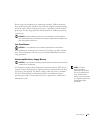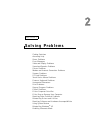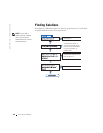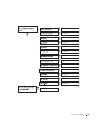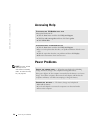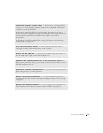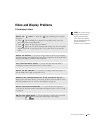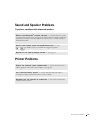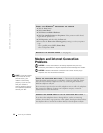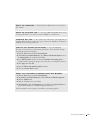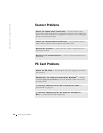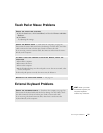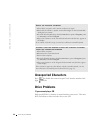Solving Problems 29
Video and Display Problems
If the display is blank
HINT: If you are using a
program that requires a
higher resolution than
your computer supports,
Dell recommends that you
attach an external
monitor to your computer.
CHECK THE LIGHT — When the light is blinking, the computer
has power.
• If the light is blinking, the computer is in standby mode—press the
power button to exit standby mode.
• If the light is off, press the power button.
• If the light is on, your power management settings may have caused the
display to turn off. Try pressing any key or move the cursor to exit standby
mode.
CHECK THE BATTERY — If you are using a battery to power your computer,
the battery charge may be depleted. Connect the computer to an electrical outlet
using the AC adapter, and turn on the computer.
TEST THE ELECTRICAL OUTLET — Ensure that the electrical outlet is
working by testing it with another device, such as a lamp.
CHECK THE AC ADAPTER — Check the AC adapter cable connections. If
the AC adapter has a light, ensure that it is on.
CONNECT THE COMPUTER DIRECTLY TO AN ELECTRICAL OUTLET —
Bypass power protection devices, power strips, and the extension cable to verify
that the computer turns on. To access the help file, see page 26.
ADJUST THE POWER PROPERTIES — See the Tell Me How help file or
search for the keyword standby in the Help and Support Center. To access help,
see page 26.
SWITCH THE VIDEO IMAGE — If your computer is attached to an external
monitor, press to switch the video image to the display.