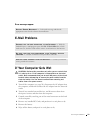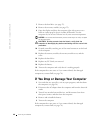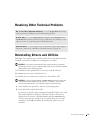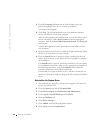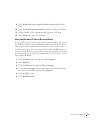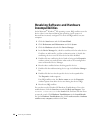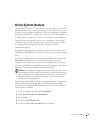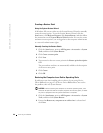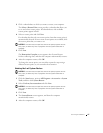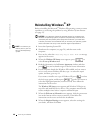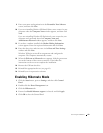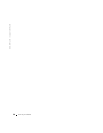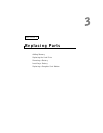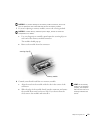Solving Problems 47
3 Click a calendar date to which you want to restore your computer.
The Select a Restore Point screen provides a calendar that allows you
to see and select restore points. All calendar dates with available
restore points appear in bold.
4 Select a restore point and click Next.
If a calendar date has only one restore point, then that restore point is
automatically selected. If two or more restore points are available, click
the restore point that you want to use.
NOTICE: Save and close all open files and exit all open programs. Do not
alter, open, or delete any files or programs until the system restoration is
complete.
5
Click Next.
The Restoration Complete screen appears after System Restore
finishes collecting data, and then the computer automatically restarts.
6 After the computer restarts, click OK.
To change the restore point, you can either repeat the steps using a
different restore point, or you can undo the restoration.
Undoing the Last System Restore
NOTICE: Save and close all open files and exit all open programs. Do not
alter, open, or delete any files or programs until the system restoration is
complete.
1
Click the Start button, point to All Programs→ Accessories→ System
Tools, and then click System Restore.
2 Select Undo my last restoration and click Next.
NOTICE: Save and close all open files and exit all open programs. Do not
alter, open, or delete any files or programs until the system restoration is
complete.
3
Click Next.
4 The System Restore screen appears, and then the computer
automatically restarts.
5 After the computer restarts, click OK.