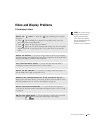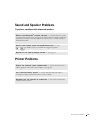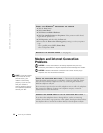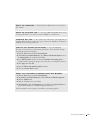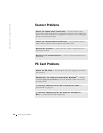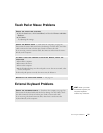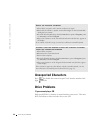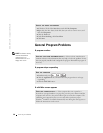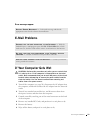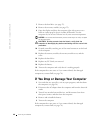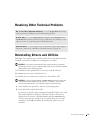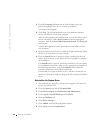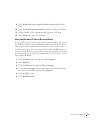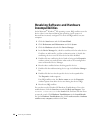Solving Problems 37
If you cannot eject the CD drive tray
If you hear an unfamiliar scraping or grinding sound
If you have problems with a hard drive
ENSURE THAT WINDOWS
®
RECOGNIZES THE DRIVE — In Windows XP,
click the Start button and click My Computer. If the drive is not listed, perform a
full scan with your antivirus software to check for and remove viruses. Viruses can
sometimes prevent Windows from recognizing the drive. Insert a bootable disk
and restart the computer. Verify that the light is blinking, indicating normal
operation.
TRY ANOTHER DISC — Insert another disc to eliminate the possibility that
the original disc is defective.
ADJUST THE WINDOWS VOLUME CONTROL — Double-click the speaker
icon in the lower-right corner of your screen. Ensure that the volume is turned up
and that the sound is not muted.
CLEAN THE DRIVE OR DISC — See "Cleaning Your Computer" in the Te l l
Me How help file for instructions. To access the help file, see page 26.
1 Ensure that the computer is turned off.
2 Straighten a paper clip and insert one end into the eject hole at the front of
the drive; push firmly until the tray is partially ejected.
3 Gently pull out the tray until it stops.
• Ensure that the sound is not caused by the program that is running.
• Ensure that the disc is inserted properly.
ALLOW THE COMPUTER TO COOL BEFORE TURNING IT ON — A hot
hard drive may prevent the operating system from starting. Try allowing the
computer to return to room temperature before turning it on.