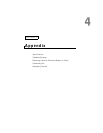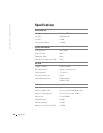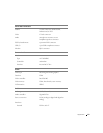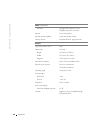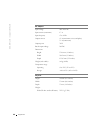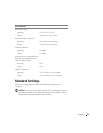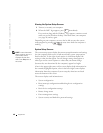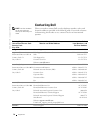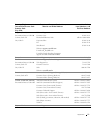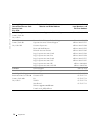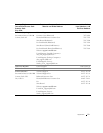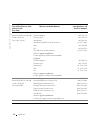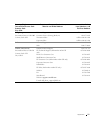68 Appendix
www.dell.com | support.dell.com
Viewing the System Setup Screens
1 Turn on (or restart) your computer.
2 When the Dell™ logo appears, press immediately.
If you wait too long and the Windows
®
logo appears, continue to wait
until you see the Windows desktop. Then shut down your computer
(see page 20) and try again.
Depending on your computer, you may also be able to enter the system
setup program by pressing at any time while the computer is
running.
System Setup Screens
HINT: To see information
about a specific item on a
system setup screen,
highlight the item and
refer to the Help area on
the screen.
The system setup screens display the current setup information and settings
for your computer. Each screen is laid out with the system setup options
listed at the left. To the right of each option is a field that displays the
setting or value for that option. You can change settings that appear as
white type on the screen. Options or values that you cannot change
(because they are determined by the computer) appear less bright.
A box in the upper-right corner of the screen displays help information for
the currently highlighted option; a box in the lower-right corner displays
information about the computer. System setup key functions are listed
across the bottom of the screen.
The screens display such information as:
• System configuration
• Boot (start-up) configuration and docking device configuration
settings
• Basic device configuration settings
• Battery charge status
• Power management settings
• System security and hard-drive password settings