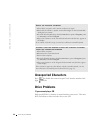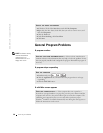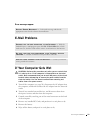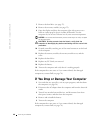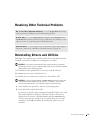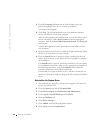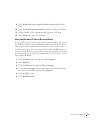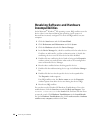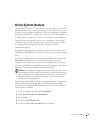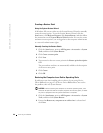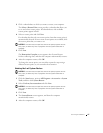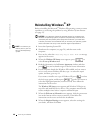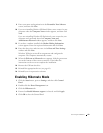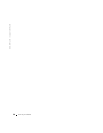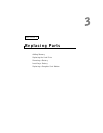44 Solving Problems
www.dell.com | support.dell.com
Resolving Software and Hardware
Incompatibilities
In the Microsoft
®
Windows
®
XP operating system, IRQ conflicts occur if a
device either is not detected during the operating system setup or is
detected but incorrectly configured. To check for IRQ conflicts on your
computer:
1 Click the Start button and click Control Panel.
2 Click Performance and Maintenance and click System.
3 Click the Hardware tab and click Device Manager.
4 In the Device Manager list, check for conflicts with the other devices.
Conflicts are indicated by a yellow exclamation point (!) beside the
conflicting device or a red X if the device has been disabled.
5 Double-click any conflicting device listed to bring up the Properties
window so that you can determine what needs to be reconfigured or
removed from the Device Manager.
6 Resolve these conflicts before checking specific devices.
7 Double-click the malfunctioning device type in the Device Manager
list.
8 Double-click the icon for the specific device in the expanded list.
The Properties window appears.
If an IRQ conflict exists, the Device status area in the Properties
window reports what other devices are sharing the device's IRQ.
9 Resolve any IRQ conflicts.
You can also use the Windows XP Hardware Troubleshooter. To use the
troubleshooter, click the Start button and click Help and Support. Type
hardware troubleshooter in the Search field, and then click the arrow
to start the search. Click Hardware Troubleshooter in the Search Results
list. In the Hardware Troubleshooter list, click I need to resolve a hardware
conflict on my computer, and then click Next.