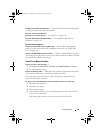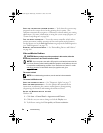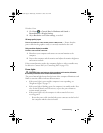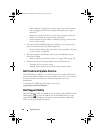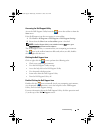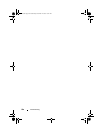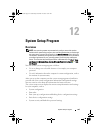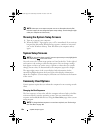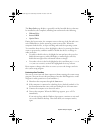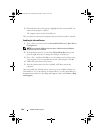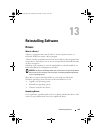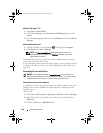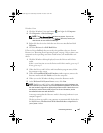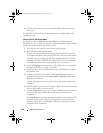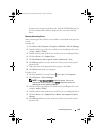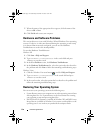System Setup Program 103
The Boot Order page displays a general list of the bootable devices that may
be installed in your computer, including but not limited to the following:
• Diskette Drive
• Internal HDD
• Optical Drive
During the boot routine, the computer starts at the top of the list and scans
each enabled device for the operating system start-up files. When the
computer finds the files, it stops searching and starts the operating system.
To control the boot devices, select (highlight) a device by pressing the down-
arrow or up-arrow key, and then enable or disable the device or change its
order in the list.
• To enable or disable a device, highlight the item and press the space bar.
Enabled items appear as white and display a small triangle to the left;
disabled items appear blue or dimmed without a triangle.
• To reorder a device in the list, highlight the device and then press <+> or
<->(not case-sensitive) to move the highlighted device up or down.
Boot sequence changes take effect as soon as you save the changes and exit
the system setup program.
Performing a One-Time Boot
You can set a one-time-only boot sequence without entering the system setup
program. (You can also use this procedure to boot the Dell Diagnostics on the
diagnostics utility partition on your hard drive.)
1
Shut down the computer through the
Start
menu.
2
If the computer is connected to a docking device (docked), undock it. See
the documentation that came with your docking device for instructions.
3
Connect the computer to an electrical outlet.
4
Turn on the computer. When the DELL logo appears, press <F12>
immediately.
If you wait too long and the Windows logo appears, continue to wait until
you see the Windows desktop. Then shut down your computer and try
again.
book.book Page 103 Wednesday, December 12, 2007 10:32 AM