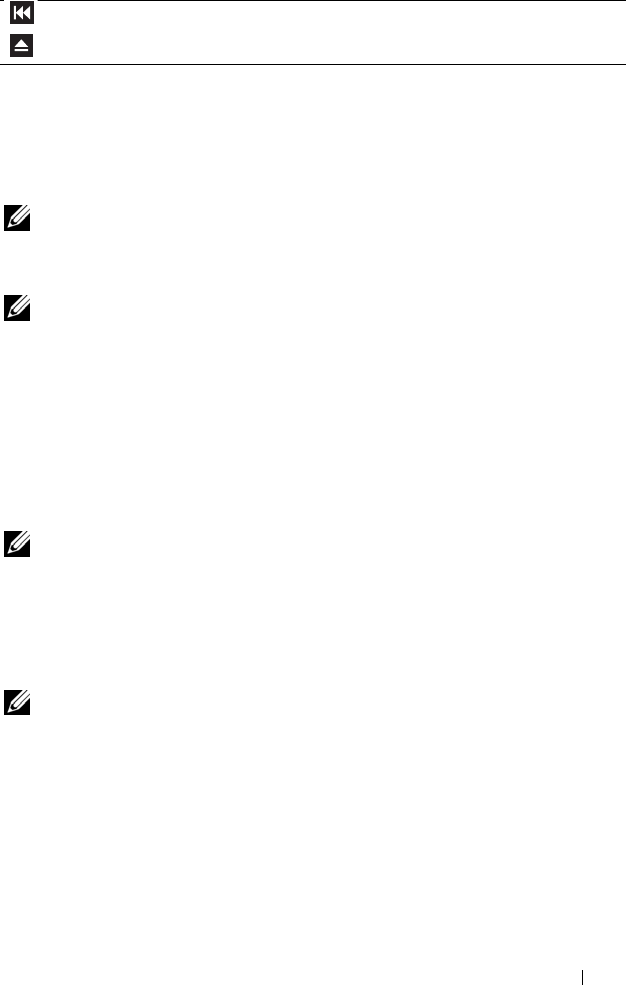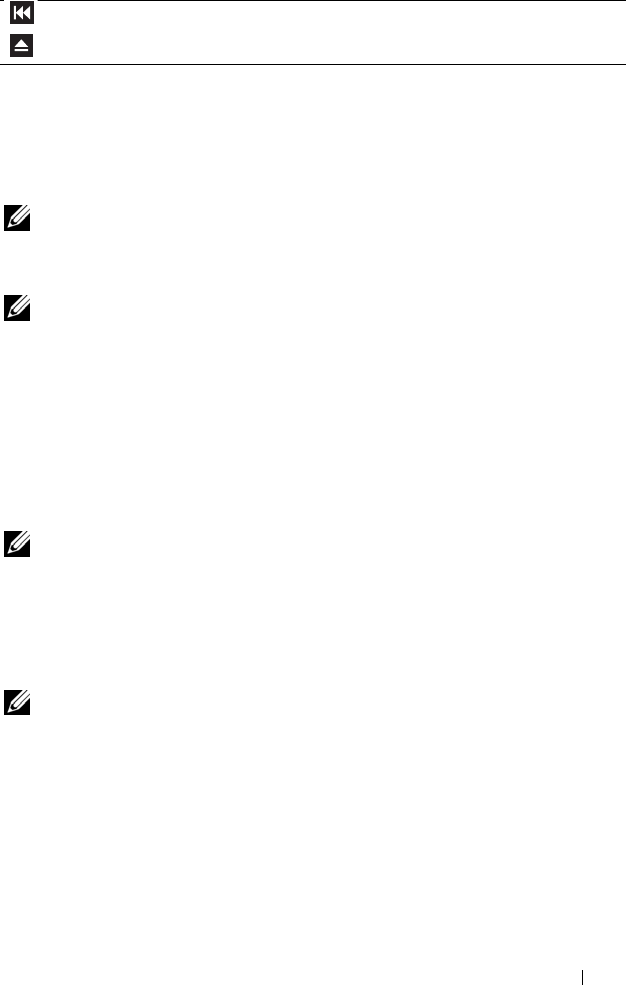
Using Multimedia 51
For more information on playing CDs or DVDs, click Help on the CD or
DVD player (if available).
Copying CDs and DVDs
NOTE: Ensure that you observe all copyright laws when creating CDs or DVDs.
This section applies only to computers that have a CD-RW, DVD+/-RW, or
CD-RW/DVD (combo) drive.
NOTE: The types of CD or DVD drives offered by Dell may vary by country.
The following instructions explain how to make an exact copy of a CD or
DVD using Roxio Creator Plus - Dell Edition. You can also use Roxio Creator
Plus for other purposes, such as creating music CDs from audio files stored on
your computer or backing up important data. For help, open Roxio Creator
Plus, and then click the question mark icon in the upper-right corner of the
window.
How to Copy a CD or DVD
NOTE: CD-RW/DVD combo drives cannot write to DVD media. If you have a
CD-RW/DVD combo drive and you experience recording problems, check for
available software patches on the Sonic support website at sonic.com.
The DVD-writable drives installed in Dell™ computers can write to and read
DVD+/-R, DVD+/-RW and DVD+R DL (dual layer) media, but cannot
write to and may not read DVD-RAM or DVD-R DL media.
NOTE: Most commercial DVDs have copyright protection and cannot be copied
using Roxio Creator Plus.
1
Open Roxio Creator Plus.
2
Under the
Copy
tab, click
Disc Copy
.
Go to the previous title or chapter.
Eject.
book.book Page 51 Wednesday, December 12, 2007 10:32 AM