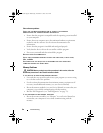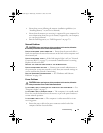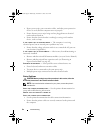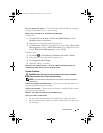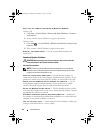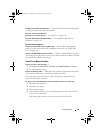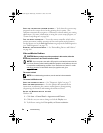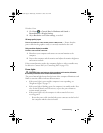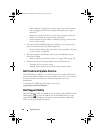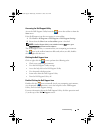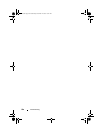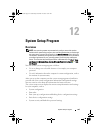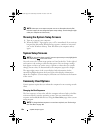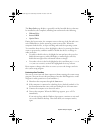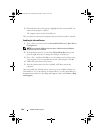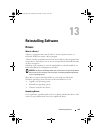98 Troubleshooting
– If the computer is plugged into a power strip, ensure that the power
strip is plugged into an electrical outlet and that the power strip is
turned on.
– Bypass power protection devices, power strips, and power extension
cables to verify that the computer turns on properly.
– Ensure that the electrical outlet is working by testing it with another
device, such as a lamp.
• If the power light is blinking amber, the computer is receiving electrical
power, but an internal power problem might exist.
– Ensure that the voltage selection switch is set to match the AC power
at your location, if applicable.
• If the power light is steady amber, a device may be malfunctioning or
incorrectly installed.
– Remove and then reinstall any cards (see "Using Cards" on page 63).
• Eliminate interference. Some possible causes of interference are:
– Too many devices on a power strip
– Multiple power strips connected to the same electrical outlet
Dell Technical Update Service
The Dell Technical Update service provides proactive e-mail notification of
software and hardware updates for your computer. The service is free and can
be customized for content, format, and how frequently you receive
notifications.
To enroll for the Dell Technical Update service, go to
support.dell.com/technicalupdate.
Dell Support Utility
The Dell Support Utility is installed on your computer and available from the
Dell Support, , icon on the taskbar or from the Start button. Use this
support utility for self-support information, software updates, and health
scans of your computing environment.
book.book Page 98 Wednesday, December 12, 2007 10:32 AM