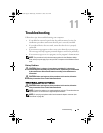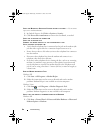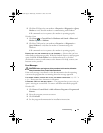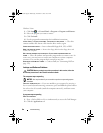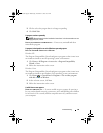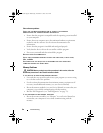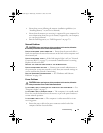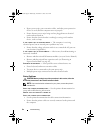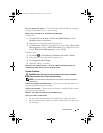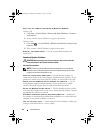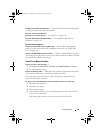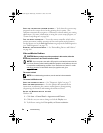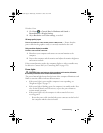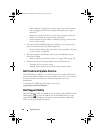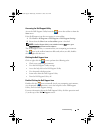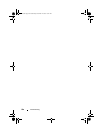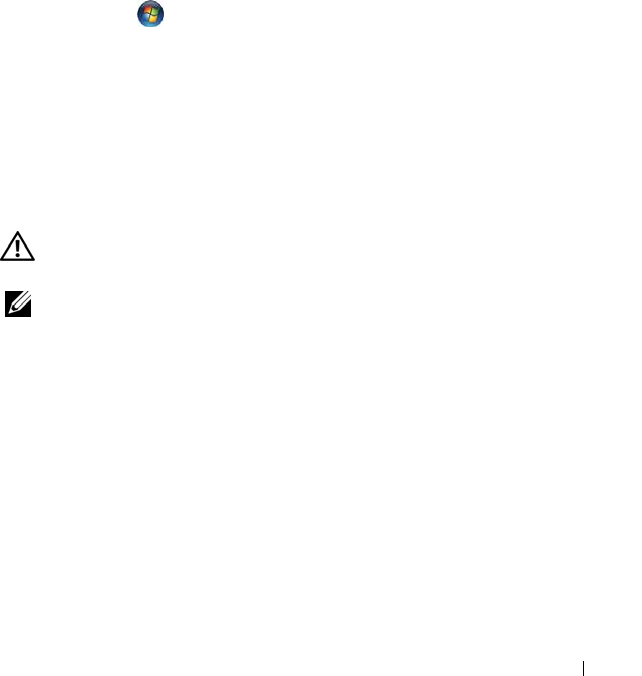
Troubleshooting 93
TEST THE ELECTRICAL OUTLET — Ensure that the electrical outlet is working by
testing it with another device, such as a lamp.
VERIFY THAT THE PRINTER IS RECOGNIZED BY WINDOWS
Windows XP:
1
Click
Start
→
Control Panel
→
Printers and Other Hardware
→
View
installed printers or fax printers
.
2
If the printer is listed, right-click the printer icon.
3
Click
Properties
→
Ports
. For a parallel printer, ensure that the
Print to the
following port(s):
setting is
LPT1 (Printer Port)
. For a USB printer, ensure
that the
Print to the following port(s):
setting is
USB
.
Windows Vista:
1
Click
Start
→
Control Panel
→
Hardware and Sound
→
Printer
.
2
If the printer is listed, right-click the printer icon.
3
Click
Properties and click Ports
.
4
Adjust the settings, as needed.
REINSTALL THE PRINTER DRIVER —SEE THE PRINTER DOCUMENTATION FOR
INFORMATION ON REINSTALLING THE PRINTER DRIVER.
Scanner Problems
CAUTION: Before you begin any of the procedures in this section, follow the
safety instructions in the
Product Information Guide
.
NOTE: If you need technical assistance for your scanner, contact the scanner’s
manufacturer.
C
HECK THE SCANNER DOCUMENTATION — See the scanner documentation for
setup and troubleshooting information.
UNLOCK THE SCANNER — Ensure that your scanner is unlocked (if the scanner
has a locking tab or button).
RESTART THE COMPUTER AND TRY THE SCANNER AGAIN
CHECK THE CABLE CONNECTIONS
• See the scanner documentation for information on cable connections.
• Ensure that the scanner cables are securely connected to the scanner and
the computer.
book.book Page 93 Wednesday, December 12, 2007 10:32 AM