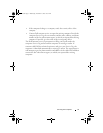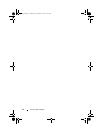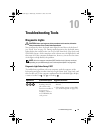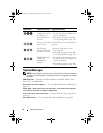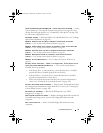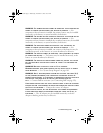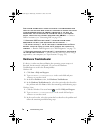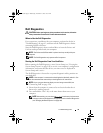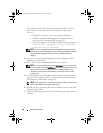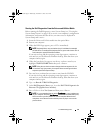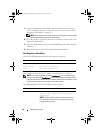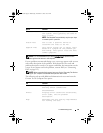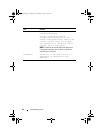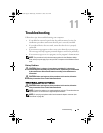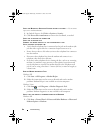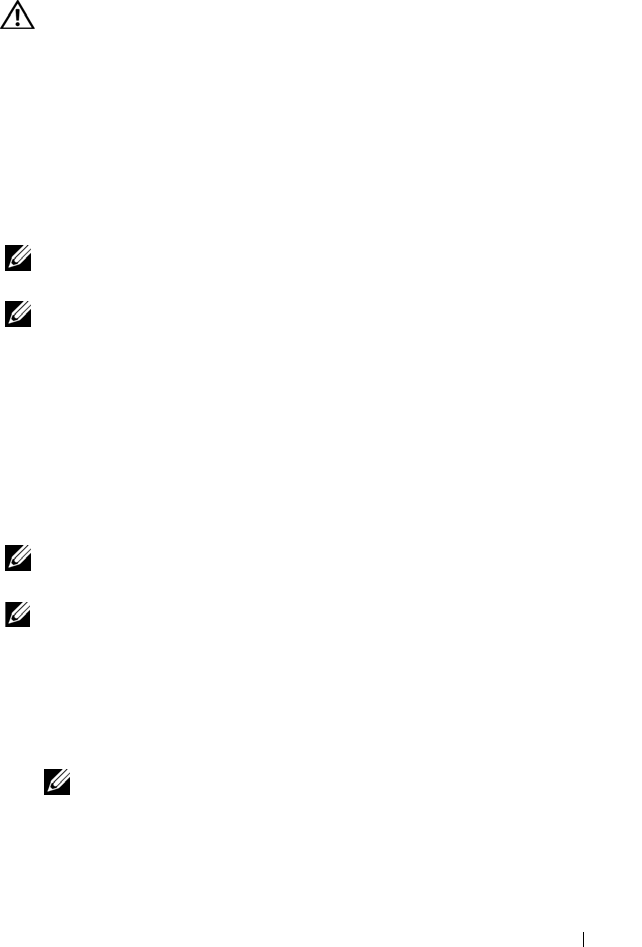
Troubleshooting Tools 79
Dell Diagnostics
CAUTION: Before you begin any of the procedures in this section, follow the
safety instructions located in the
Product Information Guide
.
When to Use the Dell Diagnostics
If you experience a problem with your computer, perform the checks in
"Troubleshooting" on page 85, and then run the Dell Diagnostics before
contacting Dell for assistance.
Start the Dell Diagnostics from your hard drive or from the Drivers and
Utilities media provided with your computer.
NOTE: The Drivers and Utilities media is optional and may not ship with your
computer.
NOTE: The Dell Diagnostics only operate on Dell computers.
Starting the Dell Diagnostics From Your Hard Drive
Before running the Dell Diagnostics, enter System Setup (see "Viewing the
System Setup Screens" on page 102) to review your computer’s configuration
information, and ensure that the device you want to test is displayed in
System Setup and is active.
The Dell Diagnostics is located on a separate diagnostic utility partition on
your hard drive.
NOTE: If the computer is connected to a docking device (docked), undock it. See
the documentation that came with your docking device for instructions.
NOTE: If your computer does not display a screen image contact Dell (see
"Contacting Dell" on page 129).
1
Ensure that the computer is connected to an electrical outlet that is
known to be working properly.
2
Press and hold the <Fn> key or the mute button then turn on your
computer.
NOTE: Alternatively, you can select Diagnostics from the one-time boot menu
at startup to boot to the diagnostic utility partition and run the Dell Diagnostics
(see "Changing the Boot Sequence" on page 102).
book.book Page 79 Wednesday, December 12, 2007 10:32 AM