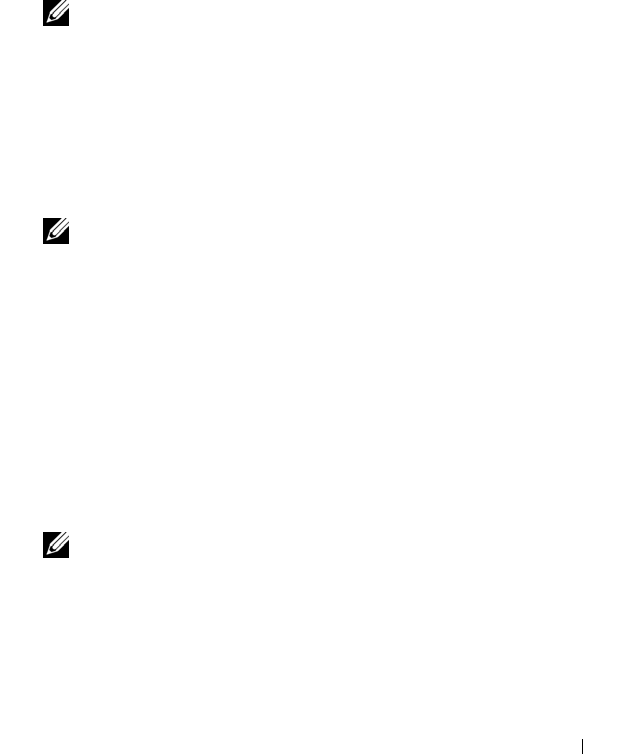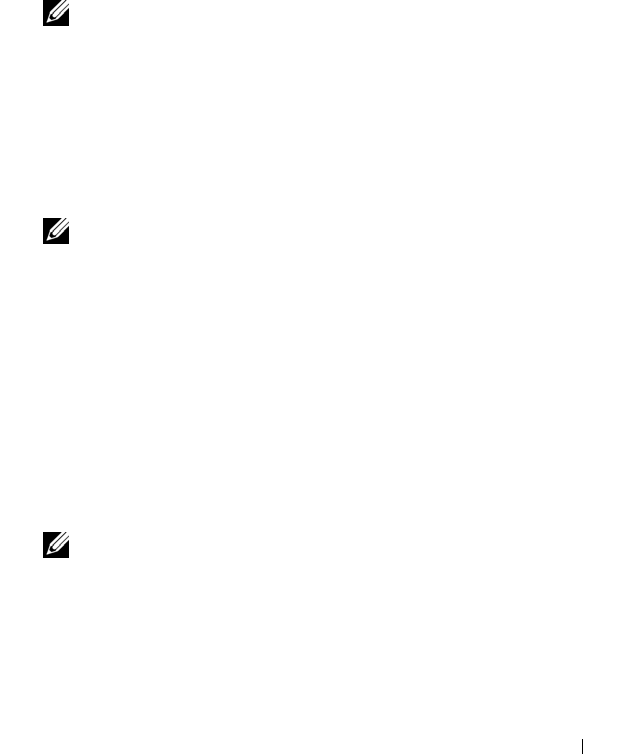
Troubleshooting Tools 81
Starting the Dell Diagnostics From the Drivers and Utilities Media
Before running the Dell Diagnostics, enter System Setup (see "Viewing the
System Setup Screens" on page 102) to review your computer’s configuration
information, and ensure that the device you want to test is displayed in
System Setup and is active.
1
Insert the
Drivers and Utilities
media into the optical drive
.
2
Restart your computer.
3
When the DELL logo appears, press <F12> immediately.
NOTE: Keyboard failure may result when a key is held down for extended
periods of time. To avoid possible keyboard failure, press and release <F12> in
even intervals to open the Boot Device Menu.
If you wait too long and the operating system logo appears, continue to
wait until you see the Microsoft Windows desktop, then shut down your
computer and try again.
4
When the boot device list appears, use the up- or down- arrow keys to
highlight
CD/DVD/CD-RW Drive
then press <Enter>.
NOTE: Using the one-time boot menu changes the boot sequence for the
current boot only. Upon restart, the computer boots according to the boot
sequence specified in System Setup.
5
Press any key to confirm that you want to start from the CD/DVD.
If you wait too long and the operating system logo appears, continue to
wait until you see the Microsoft Windows desktop, then shut down your
computer and try again.
6
Ty pe
1
to
Run the 32 Bit Dell Diagnostics
.
7
At the
Dell Diagnostics Menu
, type 1 to select
Dell 32-bit Diagnostics for
Resource CD (graphical user interface)
.
8
Press <Tab> to select
Test System
and then press <Enter>.
NOTE: It is recommended that you select Test System to run a complete test
on your computer. Selecting Test Memory initiates the extended memory test,
which can take up to thirty minutes or more to complete. When the test
completes, record the test results and then press any key to return to the
previous menu.
book.book Page 81 Wednesday, December 12, 2007 10:32 AM