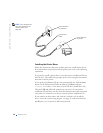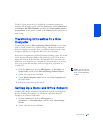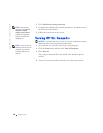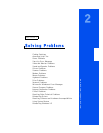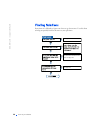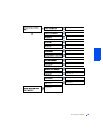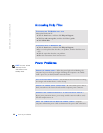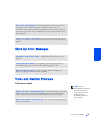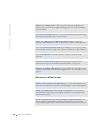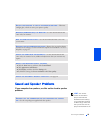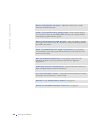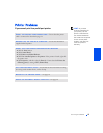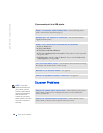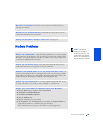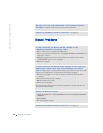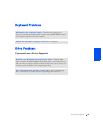24 Solving Problems
www.dell.com | support.dell.com
If the screen is difficult to read
CHECK THE POWER LIGHT— When the power light is lit or blinking, the
monitor has power. If the power light is blinking, press a key on the keyboard or
move the mouse.
TEST THE ELECTRICAL OUTLET— Ensure that the electrical outlet is working
by testing it with another device, such as a lamp.
SWAP THE COMPUTER AND MONITOR POWER CABLES— Swap the
computer and monitor power cables to determine if the power cable is defective.
TEST THE VIDEO EXTENSION CABLE (IF USED)—If you are using a video
extension cable and removing the cable solves the problem, the cable is defective.
TEST THE MONITOR— If another monitor is available, connect it to the
computer.
CHECK THE BACK PANEL LIGHTS— If all four lights below the serial
connector are not green, call Dell for technical assistance (see page 84).
CHECK THE POWER PROPERTIES— See the Tell Me How help file or search
for the keyword standby in the Help and Support Center. To access help files, see
page 22.
ADJUST THE CONTRAST AND BRIGHTNESS— See the documentation that
came with your monitor for instructions on adjusting the contrast and brightness.
MOVE THE SUBWOOFER AWAY FROM THE MONITOR— If your speaker
system includes a subwoofer, ensure that the subwoofer is at least 60 cm (2 ft)
away from the monitor.
MOVE THE MONITOR AWAY FROM EXTERNAL POWER SOURCES— Fans,
fluorescent lights, halogen lamps, and other electrical devices can cause the
screen image to appear "shaky." Turn off nearby devices to check for interference.