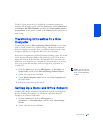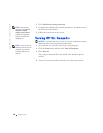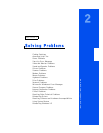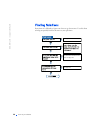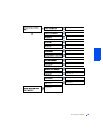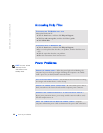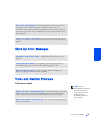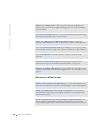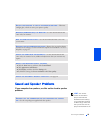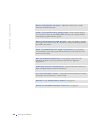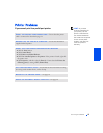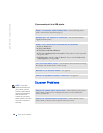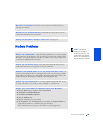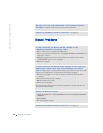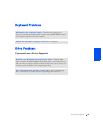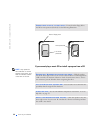Solving Problems 25
If your computer has speakers, use this section to solve speaker
problems
HINT: The volume
control in some MP3
players overrides the
Windows volume setting.
If you have been listening
to MP3 songs, make sure
that you did not turn the
player volume down or off.
ROTATE THE MONITOR TO FACE A DIFFERENT DIRECTION— Eliminate
sunlight glare, which can cause poor picture quality.
DEGAUSS (DEMAGNETIZE) THE MONITOR— See the documentation that
came with your monitor.
RUN THE MONITOR SELF-TEST— See the documentation that came with
your monitor.
RESTORE THE RECOMMENDED SETTINGS— Restore the original resolution
and refresh rate settings. See the Tell Me How help file for instructions. To access
help files, see page 22.
CHECK FOR ADDITIONAL ADJUSTMENTS— See the documentation that
came with your monitor for any additional adjustments that your monitor may
require.
ADJUST THE WINDOWS DISPLAY SETTINGS
1 Click the Start button, and then click Control Panel.
2 Click Appearance and Themes.
3 Click Display, and then click the Settings tab.
4 Try different settings for Screen resolution and Color quality.
CHECK FOR INTERRUPT REQUEST CONFLICTS— See page 40.
ENSURE THAT THE SUBWOOFER AND THE SPEAKERS ARE TURNED
ON— See the setup diagram supplied with the speakers.