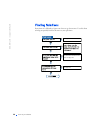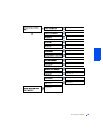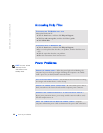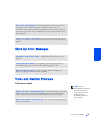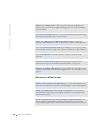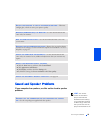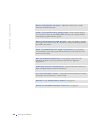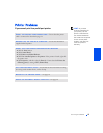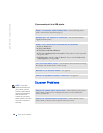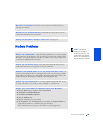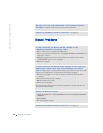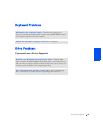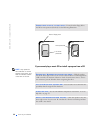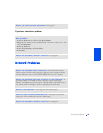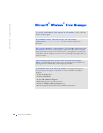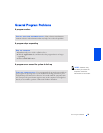28 Solving Problems
www.dell.com | support.dell.com
If you cannot print to a USB printer
HINT: If you need
technical assistance for
your scanner, call the
scanner’s manufacturer
(see the documentation
that came with the
scanner for the correct
phone number). Dell does
not cover the scanner’s
warranty.
VERIFY THE PRINTER CABLE CONNECTIONS— Ensure that the printer
cable is connected as described on page 15.
ENSURE THAT THE PRINTER IS TURNED ON— See the documentation
supplied with the printer.
VERIFY THAT THE PRINTER IS RECOGNIZED BY WINDOWS
1 Click the Start button.
2 Click Control Panel.
3 Click Printers and Other Hardware.
4 Click View installed printers or fax printers. If the printer is listed, right-click
the printer name.
5 Click Properties, and then select the Ports tab. Ensure that the Print to the
following port(s): setting is USB.
TEST THE ELECTRICAL OUTLET— Ensure that the electrical outlet is working
by testing it with another device, such as a lamp.
REINSTALL THE PRINTER DRIVER— See page 16.
CHECK FOR INTERRUPT REQUEST CONFLICTS— See page 40.
CHECK THE POWER CABLE CONNECTION— Ensure that the scanner power
cable is firmly connected to a working electrical power source and that the
scanner is turned on.
CHECK THE SCANNER CABLE CONNECTION— Ensure that the scanner
cable is firmly connected to the computer and to the scanner.