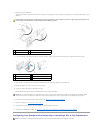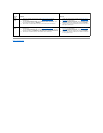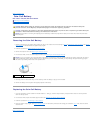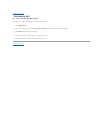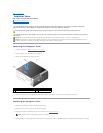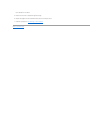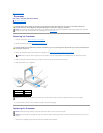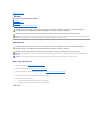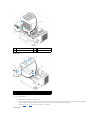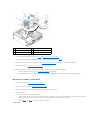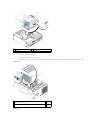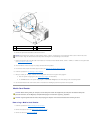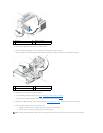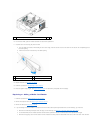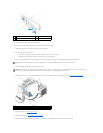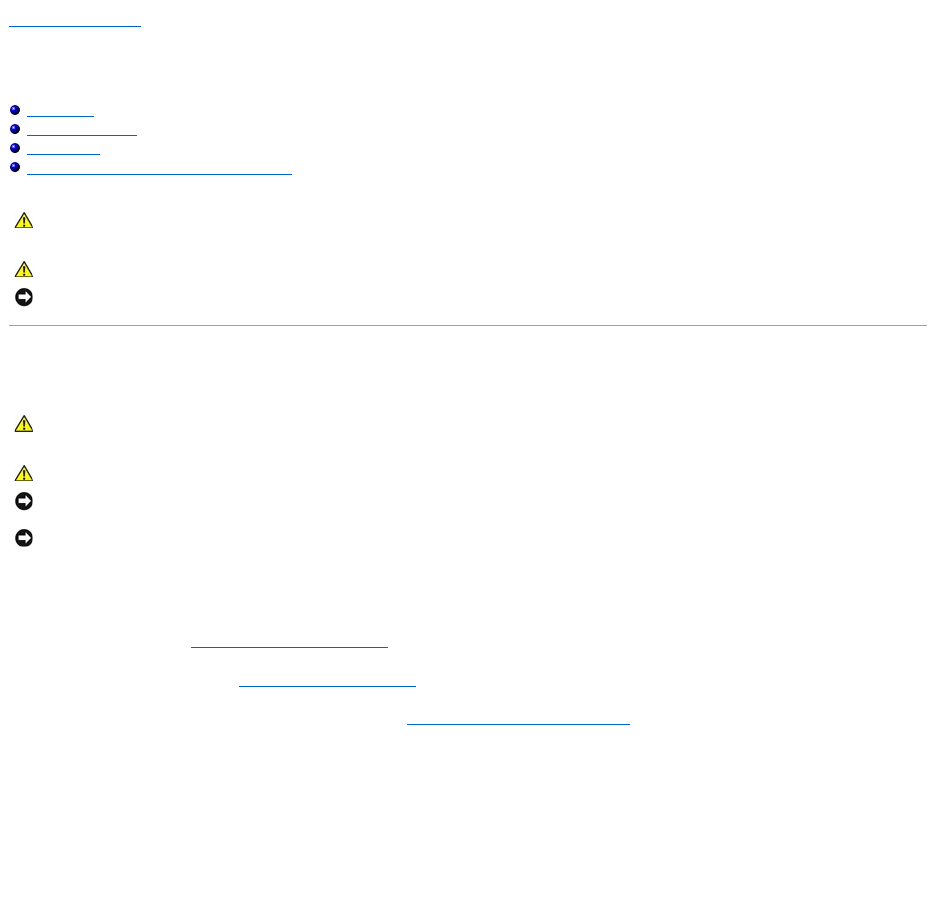
Back to Contents Page
Drives
Dell™Vostro™420/220/220sServiceManual
Hard Drives
Media Card Reader
Optical Drive
Removing a Drive Bay Break-Away Metal Plate
Hard Drives
Removing a Hard Drive
1. Follow the procedures in Before Working on Your Computer.
2. Remove the computer cover (see Removing the Computer Cover).
3. For the Vostro 220s, remove the chassis support bracket (see Removing the Chassis Support Bracket).
4. Disconnect the power cable and data cable from the back of the drive.
5. For the Vostro 420 and Vostro 220:
a. Remove the screws securing the hard drive to the drive cage.
b. Slide the drive out of the slot, toward the back of the computer.
Vostro™420
CAUTION: Before working inside your computer, read the safety information that shipped with your computer. For additional safety best
practices information, see the Regulatory Compliance Homepage at www.dell.com/regulatory_compliance.
CAUTION: To guard against electrical shock, always unplug your computer from the electrical outlet before removing the cover.
NOTICE: The procedure for removing and replacing drives is identical (except where noted) for the Vostro 420, Vostro 220, and Vostro 220s computers;
the illustrations provided are for example only and may not represent your particular computer precisely.
CAUTION: Before working inside your computer, read the safety information that shipped with your computer. For additional safety best
practices information, see the Regulatory Compliance Homepage at www.dell.com/regulatory_compliance.
CAUTION: To guard against electrical shock, always unplug your computer from the electrical outlet before removing the cover.
NOTICE: To avoid damage to the drive, do not set it on a hard surface. Instead, set the drive on a surface, such as a foam pad, that will sufficiently
cushion it.
NOTICE: If you are replacing a hard drive that contains data you want to keep, back up your files before you remove the drive.