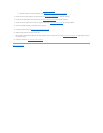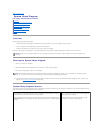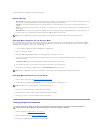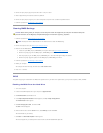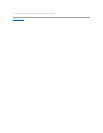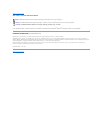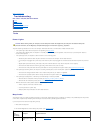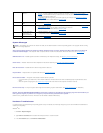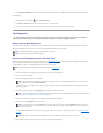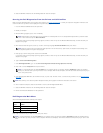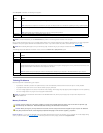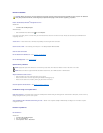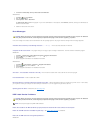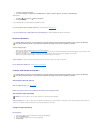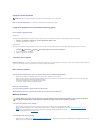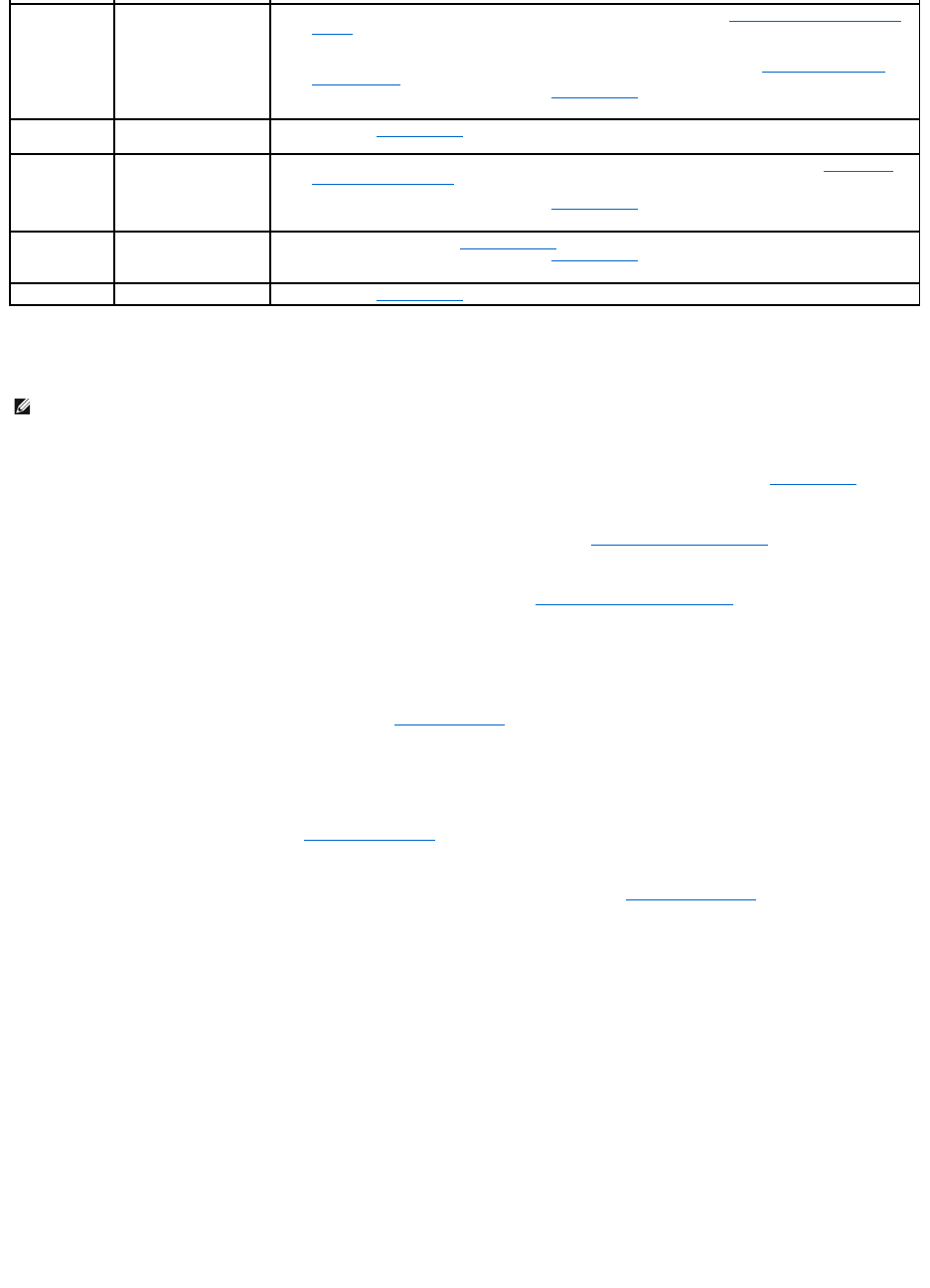
System Messages
Alert! Previous attempts at booting this system have failed at checkpoint [nnnn]. For help in resolving this problem, please note this checkpoint and
contact Dell Technical Support — The computer failed to complete the boot routine three consecutive times for the same error (see Contacting Dell).
CMOS checksum error — Possible system board failure or RTC battery low. Replace the battery (see Replacing the Coin-Cell Battery).
CPU fan failure — Processor heat sink/fan failure. Replace the heat sink/fan assembly (see Processor Heat Sink/Fan Assembly).
Hard-disk read failure — Possible hard drive failure during hard drive boot test.
Keyboard failure — Keyboard failure or keyboard cable loose (see Keyboard Problems).
No boot device available — The system cannot detect a bootable device or partition.
¡ If the hard drive is your boot device, ensure that the cables are connected and that the drive is installed properly and partitioned as a boot
device.
¡ Enter the system setup program (see System Setup Program) and ensure that the boot sequence information is correct.
No timer tick interrupt — A chip on the system board might be malfunctioning or system board failure (see System Setup Program for assistance).
NOTICE – Hard Drive SELF MONITORING SYSTEM has reported that a parameter has exceeded its normal operating range. Dell recommends that you
back up your data regularly. A parameter out of range may or may not indicate a potential hard drive problem. —
S.M.A.R.T error, possible hard drive failure. This feature can be enabled or disabled in BIOS setup.
Hardware Troubleshooter
If a device is either not detected during the operating system setup or is detected, but incorrectly configured, you can use the Hardware Troubleshooter to
resolve the incompatibility.
Windows
®
XP:
1. Click Start® Help and Support.
2. Type hardware troubleshooter in the search field and press <Enter> to start the search.
3. In the Fix a Problem section, click Hardware Troubleshooter.
2
No memory modules are
detected.
l If two or more memory modules are installed, remove the modules (see Replacing or Adding a Memory
Module), and then reinstall one module and restart the computer. If the computer starts normally,
continue to install additional memory modules (one at a time) until you have identified a faulty module or
reinstalled all modules without error.
l If available, install working memory of the same type into your computer (see Replacing or Adding a
Memory Module).
l If the problem persists, contact Dell (see Contacting Dell).
3
Possible system board
failure.
Contact Dell (see Contacting Dell).
4
RAM Read/Write failure.
l Ensure that no special requirements for memory module/connector placement exist (see Replacing or
Adding a Memory Module).
l Ensure that the memory you are using is supported by your computer.
l If the problem persists, contact Dell (see Contacting Dell).
5
Real time clock failure.
Possible battery or
system board failure.
l Replace the battery (see Coin-Cell Battery).
l If the problem persists, contact Dell (see Contacting Dell).
6
Video BIOS Test Failure.
Contact Dell (see Contacting Dell).
NOTE: If the message you received is not listed in the table, see the documentation for either the operating system or the program that was running
when the message appeared.