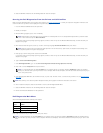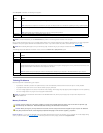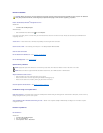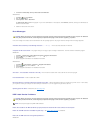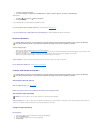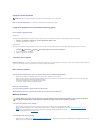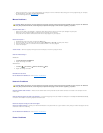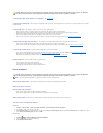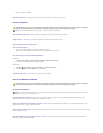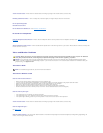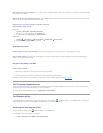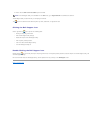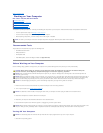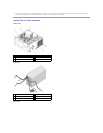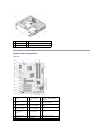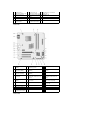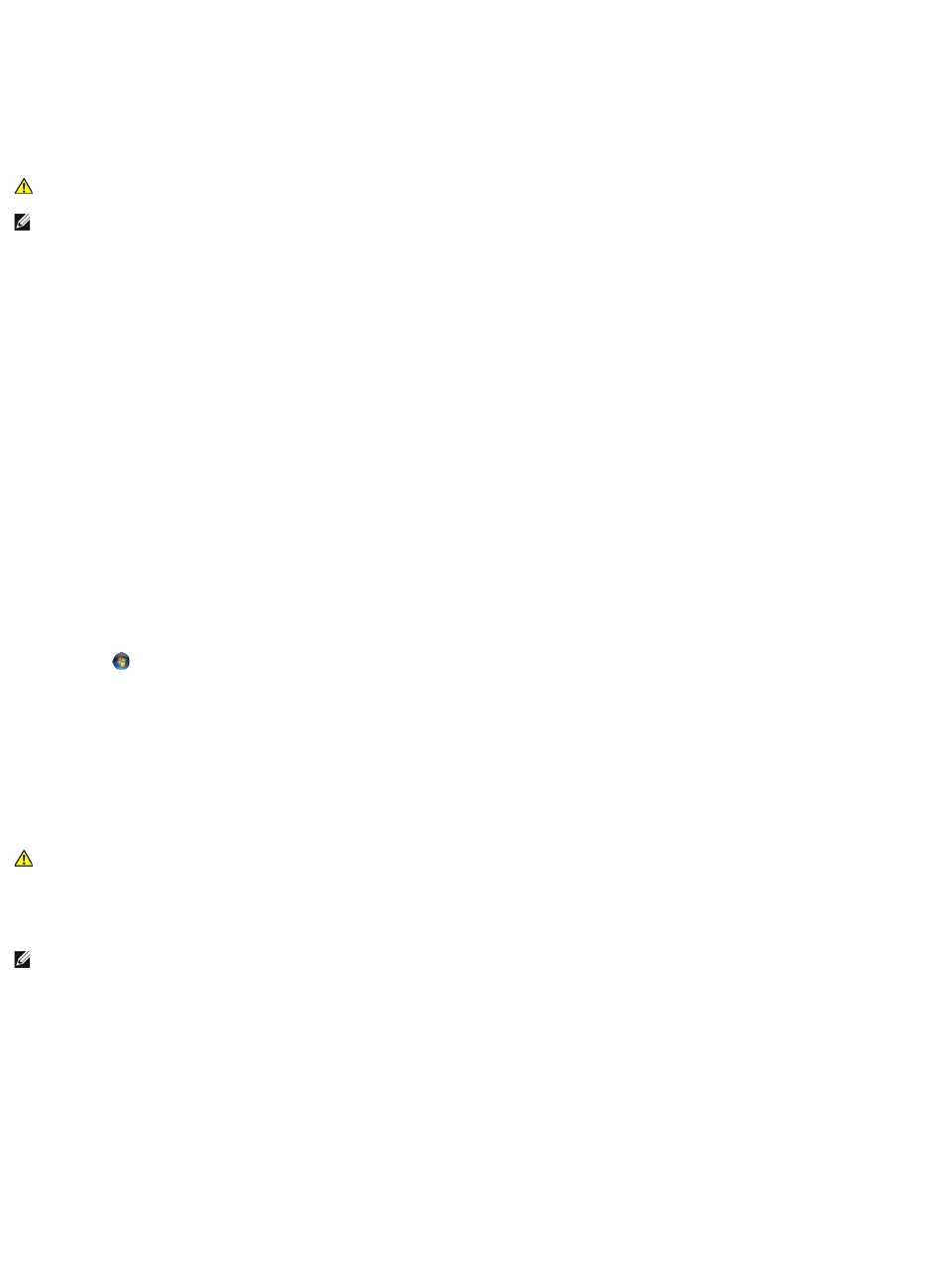
4. Adjust the settings, as needed.
Reinstall the printer driver — See the printer documentation for information on reinstalling the printer driver.
Scanner Problems
Check the scanner documentation — See the scanner documentation for setup and troubleshooting information.
Unlock the scanner — Ensure that your scanner is unlocked (if the scanner has a locking tab or button).
Restart the computer and try the scanner again
Check the cable connections —
l See the scanner documentation for information on cable connections.
l Ensure that the scanner cables are securely connected to the scanner and the computer.
Verify that the scanner is recognized by Microsoft Windows —
Windows XP:
1. Click Start® Control Panel® Printers and Other Hardware® Scanners and Cameras.
2. If your scanner is listed, Windows recognizes the scanner.
Windows Vista:
1. Click Start ® Control Panel® Hardware and Sound® Scanners and Cameras.
2. If the scanner is listed, Windows recognizes the scanner.
Reinstall the scanner driver — See the scanner documentation for instructions.
Sound and Speaker Problems
No sound from speakers
Check the speaker cable connections — Ensure that the speakers are connected as shown on the setup diagram supplied with the speakers. If you
purchased a sound card, ensure that the speakers are connected to the card.
Ensure that the subwoofer and the speakers are turned on — See the setup diagram supplied with the speakers. If your speakers have volume controls,
adjust the volume, bass, or treble to eliminate distortion.
Adjust the Windows volume control — Click or double-click the speaker icon in the lower-right corner of your screen. Ensure that the volume is turned up and
that the sound is not muted.
Disconnect headphones from the headphone connector — Sound from the speakers is automatically disabled when headphones are connected to the
computer's front-panel headphone connector.
CAUTION: Before you begin any of the procedures in this section, follow the safety instructions that shipped with your computer. For additional
safety best practices information, see the Regulatory Compliance Homepage at www.dell.com/regulatory_compliance.
NOTE: If you need technical assistance for your scanner, contact the scanner's manufacturer.
CAUTION: Before you begin any of the procedures in this section, follow the safety instructions that shipped with your computer. For additional
safety best practices information, see the Regulatory Compliance Homepage at www.dell.com/regulatory_compliance.
NOTE: The volume control in MP3 and other media players may override the Windows volume setting. Always check to ensure that the volume on the
media player(s) has not been turned down or off.