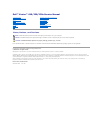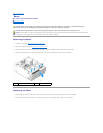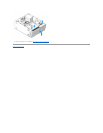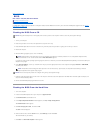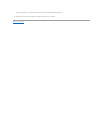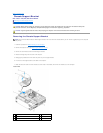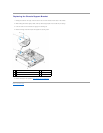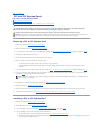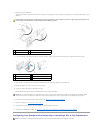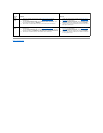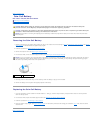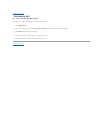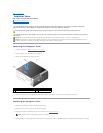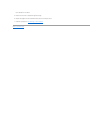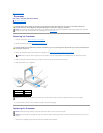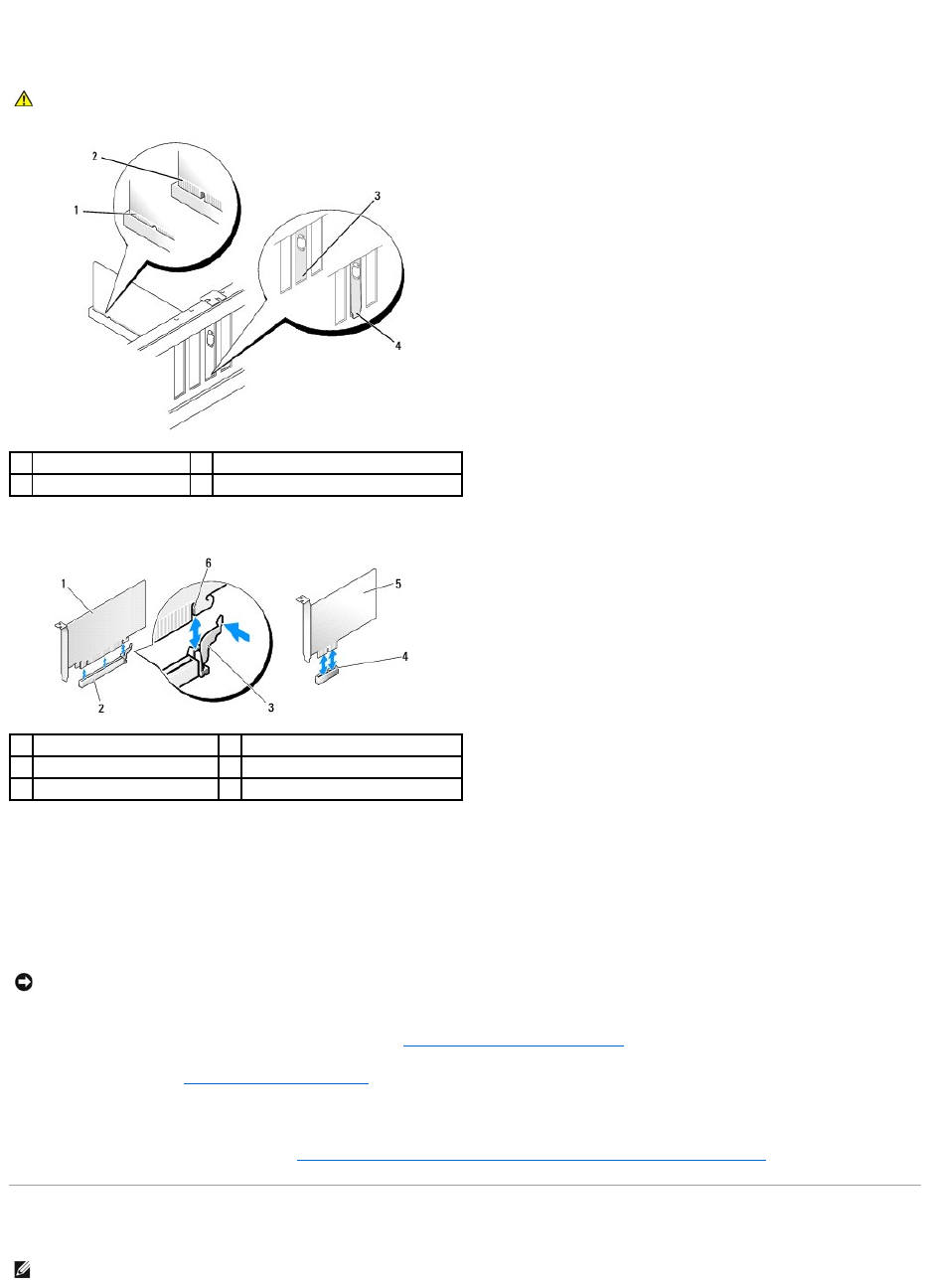
5. Prepare the card for installation.
See the documentation that came with the card for information on configuring the card, making internal connections, or otherwise customizing it for your
computer.
6. If you are installing a PCI Express card into the x16 card connector, position the card so that the securing slot is aligned with the securing tab.
7. Align the card in the connector and press down firmly. Ensure that the card is fully seated in the connector slot.
8. Replace and tighten the screw to secure the card in the slot.
9. Connect any cables that should be attached to the card.
See the documentation for the card for information about the card's cable connections.
10. For the Vostro 220s, replace the chassis support bracket (see Replacing the Chassis Support Bracket).
11. Follow the procedure in After Working on Your Computer.
12. Install any drivers required for the card as described in the documentation for the card.
13. To complete the installation procedure, see Configuring Your Computer After Removing or Installing a PCI or PCI Express Card.
Configuring Your Computer After Removing or Installing a PCI or PCI Express Card
CAUTION: Some network adapters automatically start the computer when they are connected to a network. To guard against electrical shock, be
sure to unplug your computer from its electrical outlet before installing any cards.
1
fully-seated card
2
not fully-seated card
3
bracket within slot
4
bracket caught outside of slot
1
PCI Express x16 card
2
PCI Express x16 card slot
3
securing tab
4
PCI Express x1 card slot
5
PCI Express x1 card
6
securing slot
NOTICE: Do not route card cables over or behind the cards, except for Vostro 220s, which provides a cable clip in a chassis support bracket. Cables
routed over the cards, in the absence of a cable clip, can prevent the computer cover from closing properly or cause damage to the equipment.
NOTE: For information on installing drivers and software for your card, see the documentation that shipped with the card.